Samsung Galaxy S6 or S6 Edge are the latest android smartphone from the Samsung mobile. If you recently bought this device and want to install the TWRP custom recovery on your phone, here is the easiest guide which you can follow on your phone and within a few minutes you can flash the custom recovery on your Galaxy S6 or S6 Edge. Once the TWRP recovery is installed you can easily flash custom ROMS, Zip file and take the android backup of your phone. All credit goes to the Team Win Recovery Project team, who recently released the popular custom recovery for the Samsung Galaxy S6 and S6 Edge.
Before you get started, there are a few things you should know about installing custom recovery on your Galaxy S6. First do take the backup of your phone and to install the recovery you need a rooted phone. Check our some of the best Galaxy S6 or S6 Edge rooting guide here and here. Be aware, though, that both rooting and installing a custom recovery on your device will trip the KNOX counter, meaning that your warranty will be void, and Samsung Pay will likely not work on your device.

Install TWRP Recovery on Galaxy S6 or S6 Edge
Step 1. First Download the TWRP recovery from the below mention link and save the file on your Phone storage.
TWRP for Galaxy S6 Edge (All models)
TWRP for Galaxy S6 (Sprint model)
TWRP for Galaxy S6 (All other models)
Step 2. Now open the Google play store on your phone and install the FLashify App on your phone.
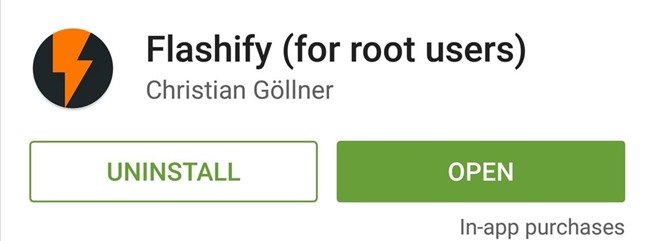
Step 3. Now launch the application on your phone and then the app will give you a disclaimer. Press “Accept” here, then Flashify will ask for Superuser access, so tap “Grant” on the popup.
Step 4. After that, tap on the “Recovery Image” option, then hit “Choose a file.” Now select the recovery image file that your saved on your phone on step 1.
Step 5. Next, Flashify will ask if you’re ready to install TWRP. Tap “Yup!” if you are, then give it about 30 seconds to complete the process.
Step 6. Now wait for the flashing process, once completed Tap “Reboot Now,” and your phone will boot directly into your newly-installed custom recovery.
That’s it. Now the TWRP recovery is installed on your phone.
