Recently Facebook launched a new friends smart list feature that will help you to categorize groups of friends. It’s similar like Google+ circles, but Facebook Smart list automatically group your friends based on your profile and your friend’s profile. Like your relationship status, your location, your place of study, and your place of work.
What is Smart Lists
FaceBook smart Lists is one of the best and easiest way to organize your friends on Facebook so you can filter the stories you see in News Feed or post an update for specific people from one part of your life, like your coworkers or friends who live near you. With the Help of of Smart List Facebook will automatically group all your college or high school friends into “school” lists, or put all your co-workers into the “work” list.
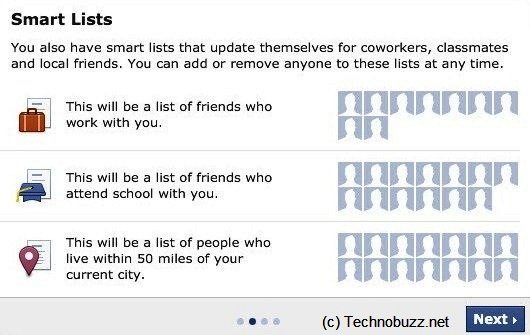
How to Edit a Smart list
You can also edit your smart list. You can also adjust the details that are used to create the list – like the age of friends who went to your school who may be classmates of yours.
- Go to your lists page (Home > Lists > More)
- Click on the name of the list you want to edit
- From the On This List section in the top-right corner, click (change)
- Pick your own list restrictions (ex: friends living within 20 miles of San Francisco)
- Click Save
Friends List Types
With the help of facebook Freind list you can create and edit list easily. This new feature helps users to group their best friends into their “Close Friends” list, and all others into “Acquaintances.“. With the help of this feature you can post an update for specific people from one part of your life, like your Family or friends who live near you.

You can see three type of list there Close Friends, Acquaintances and Restricted
1. Close Friends:- Here you can add your best friends to this list to see more of them in your News Feed and get notified each time they post.
2. Acquaintances:- This list is for friends you don’t need to stay in close touch with. People on your acquaintances list will rarely show up in your News Feed.
3. Restricted:- In this list you can add those friends from which you don,t want to update your status and posts. When you add someone to your Restricted list, they will only be able to see your Public content or posts of yours that you tag them in.
How to Create & Edit Friend Lists on Facebook
It simple to Create & Edit Friend Lists on Facebook.
1. To do this first login to facebook page.
2. Now Click on the List that you want to edit in the left column.

3. To create a new list click on Create a List

4. Now search for your friends in the search bar at the top of the page, or add people from the List Suggestions on the right

How to Post updates to Friend Lists on Facebook

So now you have created the list and ready to share and update your status with your friends. Whenever you feel like sharing something with a narrower set of friends, simply use the dropdown audience selector in the sharing tool and pick one of your lists that you created.
Don’t forget to ![]() Subscribe to our feed and
Subscribe to our feed and ![]() Follow us on Twitter or Facebook for updates.
Follow us on Twitter or Facebook for updates.

Facebook “list” update is simply like Google+ “circles”, so finally facebook has to follow Google+ step. 😉
I wonder about people who got 5,000 friends before they had this choice. What category will they go in? Some people that I chose as acquaintances it lists as neither close friends or acquantances.