Here in this guide we’ll show you how to flash MIUI 6 Stable ROM on Dead or bricked Xiaomi Mi 4i phoone with the help of fastboot mode. If you are the Mi 4i user and if you are facing some problem with your phone like soft bricked, bricked or dead, with this guide you can easily flash the stable ROM on your phone and fix the problem. Here I will be guiding you with the FastBoot ROM with step-by-step instructions. This guide is only for the Mi 4i users and don’t try this method on nay of other Xiaomi devices. Read all the instructions very carefully and follow them step by step on your phone.
NOTE:-
a) Please do not forget to take a backup of your device and save it in the computer or an external device. You can take backup going to Settings > Additional Settings > Backup & reset > Local Bakcups > Backup
b) Keep your device at least 50% charged.
c) Follow the given below instructions carefully.

Flash MIUI 6 ROM on Mi 4i With Fastboot Method
Step 1. First you need to download some file on your desktop, download the file from below mention links:-
– MIUI 6 FastBoot ROM From Mi 4i here and Extract the folder on the desktop.
– For FastBoot ROM to flash we will be need MiFlash Tool application, Download here.
– Adb File to Flash the ROM on your Phone, Download ADB File form here . And extract the folder on your Desktop and run the exe file.
– Install the Latest USB driver on your desktop. To this you need to install MI Phone Manager, which will automatically install the USB drivers on your PC>
Step 2. Now turn off you phone and run the MI Flash Tool on your desktop.
Step 3. Now copy the MIUI ROM folder path and paste it in the MiFlash Tool. See the screenshot below:-
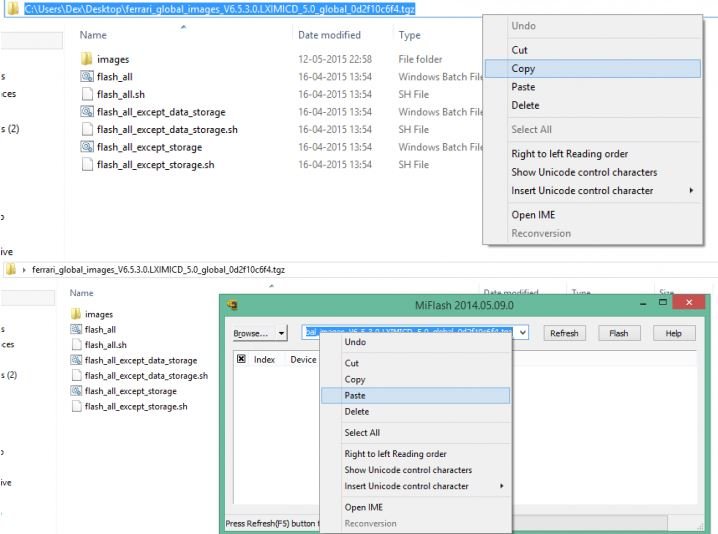
Step 4. In the MI Flash Tool, Click on the Advanced button.

Step 5. Now a new windows will open on your screen, Click on Browse for FastBoot Script and choose flash_all.bat file. This file means it will clean install your device. It will delete all the data stored in the internal memory and phone storage. This method is usually preferable. See screenshot:-

Step 6. Now bott your phone is fastboot mode, to do this press together Volume down key and Power button.
Step 7. Now coonect your Mi4i to the PC with a USB cable.
Step 8. Click on Refresh option on the MiFlash Tool, it will show the connected device.

Step 9. Now the final step, Click on the Flash option and wait for Green bar to finish the flashing process. After it’s done your device will restart and you can disconnect MI4i from the PC.

That’s it! Now the MIUI 6 Stable is installed on your Xiaomi Mi 4i Android phone.
Via-MIUI Forum

Nice guide to unbrick MI4i.Almost lost my phone after firmware official update, due to persistent boot loop at MI Logo.This guide saved my phone.
Adb link is broken.Just telling 😉
Anyway u saved me.Was looking for a guide n yours was really helpful
i am getting error “cannot find file: flash_all.bat” in mi flash
i have already tried enormous times.
please help me siddharth rathore
thanks in advance
This Guide saved me. my Mi4i had was bricked after an update. This guide is simple and to the point and so I was able to restore my phone
I cant find my device in the list..
even though my Mi4i was in fastboot mode and was connected via usb
@Ashwin vishesh That means proper drivers are not installed. See this guide and try again
http://technobuzz.net/setup-adb-fastboot-drivers-for-nexus-oneplus-samsung-or-any-android/
I have Mi PC suit installed .. So i guess it takes care of the USB drivers , and for the Debug bridge i installed the one you provided. But still no luck. No devices are listed in the Mi Flash program
It really helps its amazing
My phone stucked on mi logo after upgradation
thanks alot sir