Here is the complete guide to unbrick the Samsung Galaxy Note 4 (All Variants) to recover from a bootloop of if you just want to go back to stock from the rooted device to get OTA updates. If you are the Galaxy Note 4 users and rooted your device to install custom ROMS or facing some major problem with your device, in this guide we’ll show you how you can easily go back to the Stock Firmware and get the OTA updates on your note 4. This guide will work on all the Galaxy Note 4 (All Variants). The guide is pretty simple all you need a windows PC, Latest Samsung USB drivers, ODIN flash Tool and the Galaxy Note 4 Stock Firmware.
Before following this guide do take the full backup of your device and save it in some safe place. After that read all the instruction very carefully and follow all the steps one by one on your Note 4 and windows PC.

Unroot, Unbrick, Flash Stock Firmware on Galaxy Note 4
Step 1. Download and install the latest Samsung USB drivers on your windows PC.
Step 2. Now Download the ODIN flash tool from here an extract the folder on your desktop.
Step 3. Now the next step is to Download the Stock Firmware. Visit the Sammobile firmware page here and enter the model number of your device and download the Firmware package on your desktop.

Once the download is complete extract the firmware file on your desktop.
Step 4. Now connect your phone to the PC with USB cable and run the ODIN.exe file on your desktop.
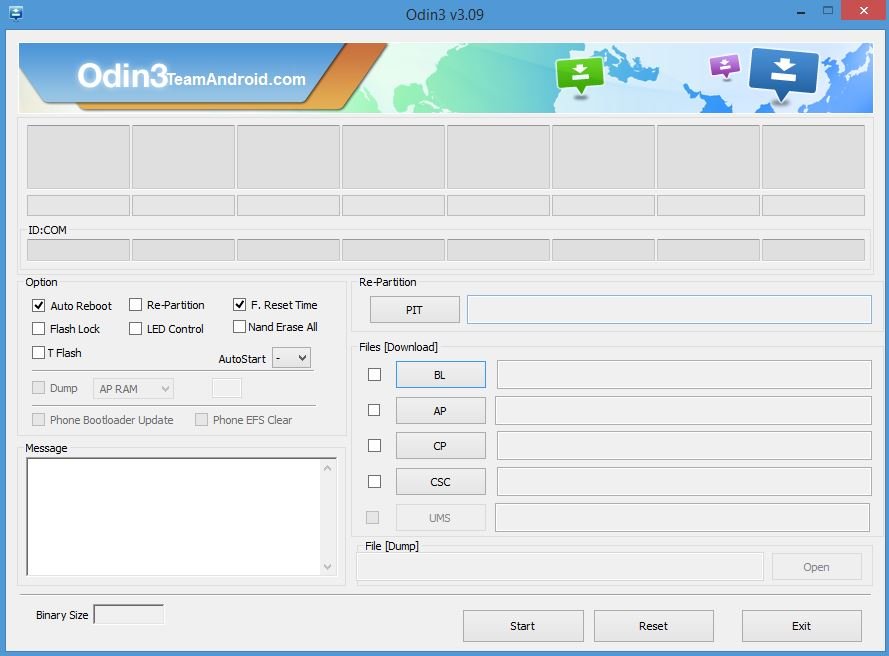
Step 5. Now click on the “AP” button and select the firmware file (tar.md5) that you extracted on step 3. Make sure Repartition is NOT checked
Step 6. After that click on the start button to run the flashing process on your Note 4.
Step 7. After the process is completed you will see the RESET! or PASS! message on ODIN screen, your phone will reboot now.
Now your phone is running on the Stock Firmware.
