Unlike Previous Windows OS, Windows 8 doesn’t give you any Windows update notification on the desktop. The only way to see the Windows 8 Update is to check in Windows 8 logon screen, not on the desktop. In Windows 8 Microsoft removed the Windows 8 update Notification (A Update bubble that pop up in the bottom right-hand corner), but now you can get it back with the helps of third party application Windows Update Notifier. A small utility which allows you get the Windows update notification on your desktop, same as the previous version of Windows OS.
Not only it show the windows update notifications, and also enables the automatic installation of specified updates. So you can directly install the update from the desktop on your windows 8 computer, no need to go tot the logo screen to check the updates.
According to Microsoft, The reason of removing this feature is based on most of the users’ feedbacks, 90% of the users choose to install updates automatically. That’s why the Windows Update Notifier is removed from desktop.
Read Also: 8 Awesome Ways to Customize Windows 8 Desktop
How to get back the Windows 8 Update Notifier
Step 1. The process is so simple, it take only a minute to to get start. All you have to download the Windows Update Notifier on your desktop. It is a portable applicatin, so no need to install the application on your Windows, just run the exe file.
Step 2. After running the Windows Update Notifier exe file, you can see the new icon on your right side of taskbar. See the screenshot below:-

Step 3. Right-click on the Windows Update Notifier icon in the taskbar. Now you can see the option like Settings, Search for updates, Disable notification and Windows Update Control panel.
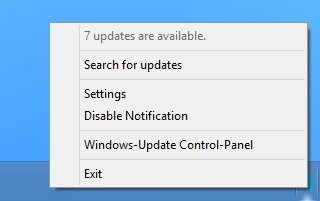
Step 4. From the settings option you can hide the tray icon and choose the frequency it checks for updates.
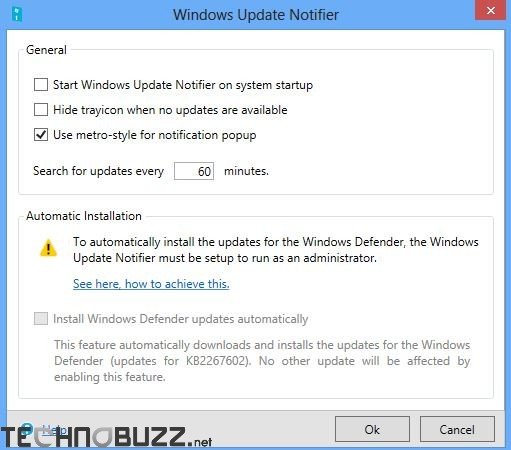
Step 5. Whenever the update is available for windows 8 you can see the new pop screen on your desktop, same as the previous version of windows OS.

Step 6. Now click on the update box to install the latest windows updates in your computer. From here, you can update Windows 8. See the screenshot below:-

That’s all it, Simple to use and useful tool to keep Windows up-to-date without user intervention. If you are miising the old update noitification tool on your windows 8, then you have to must try this app.
Download Windows Update Notifier
