Recently Google has announced the final version of Android 5.0 Lollipop and very soon the new OS is available the Nexus devices. The new Android 5.0 comes with lots of new features and improvements. If you are the owner of Nexus 5 and Nexus 7 2013 device then you can test the new Android 5.0 Lollipop Preview on your device. The installion process is so simple and all you need a ADB files and the Preview images to install the same on your device. Today in this we’ll show you how you can do this easily on your Nexus 5 and Nexus 7 2013. The Android 5.0 preview images can be installed via Fastboot just like you install Factory images on your Nexus device.
Read all the steps very carefully and follow all the steps one by one on your device, Before following this guide do take the full backup of you phone and save it in some place.

How to install Android Lollipop on Nexus 5 and Nexus 7
Step 1. Download the ADB files on your desktop and extract the folder on your desktop.
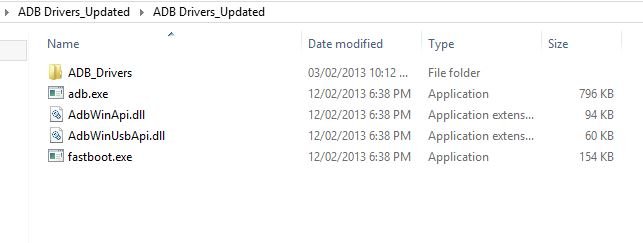
Step 2. Now download the Android 5.0 Lollipop Preview for Nexus 5 & 7 from the below mention links and extract the tgz file on your desktop once. Here we are using the Nexus 5 image.
Nexus 5 Download Link
Nexus 7 2013 WiFi Download link

Step 3. Now copy all the files from the extracted folder and paste them into the ADB folder that you extracted in Step 1.

Step 4. Now enable the USB debugging mode on your Nexus device. On your phone or tablet, head to Settings, and scroll down to About phone at the bottom. Scroll down to Build number and tap it 7 times. This unhides the developer options, which aren’t displayed in Android 4.2 and later. In the Developer options menu, enable USB debugging.
Step 5. Now connect your device to the PC with USB cable.
Step 6. Now open a command prompt window on the ADB folder. Hold Shift button and Right click on the White space of the folder and click on “Open Command Window here”.
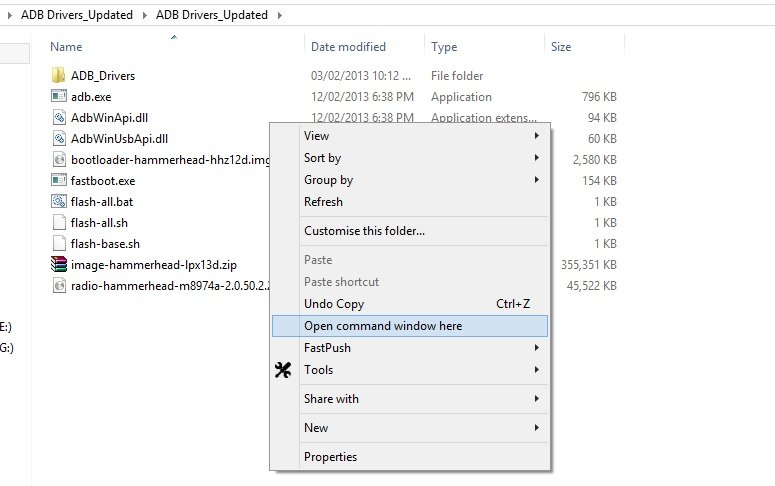
Step 7. Now enter the following command on the windows:
fastboot devices
This command will list the connected devices. If your phones serial number shows up you are good to go and may continue. If the phone is NOT listed this indicates that your drivers are not installed correctly.
Step 8. After this proceed to unlocking the bootloader with the following command: (If you already unlock the bootloader then leave this step and follow the Step 9)
fastboot oem unlock
Step 9. After the above command has finished executing, run the following command to boot your device in fastboot mode.
adb reboot bootloader
Step 10. Now you device is in Fastboot mode. Now go to the ADB folder and click on the “flash-all” file to start the installation process.
Step 11. Now the process will begin. You will see alternating downloading… writing…. erasing… on your device’s screen.

Step 12. Once the process is completed you phone will reboot and this time you can disconnect you phone from the PC.
Now your Nexus5 and Nexus 7 is running on the Android 5.0 Lollipop Preview. Enjoy!
