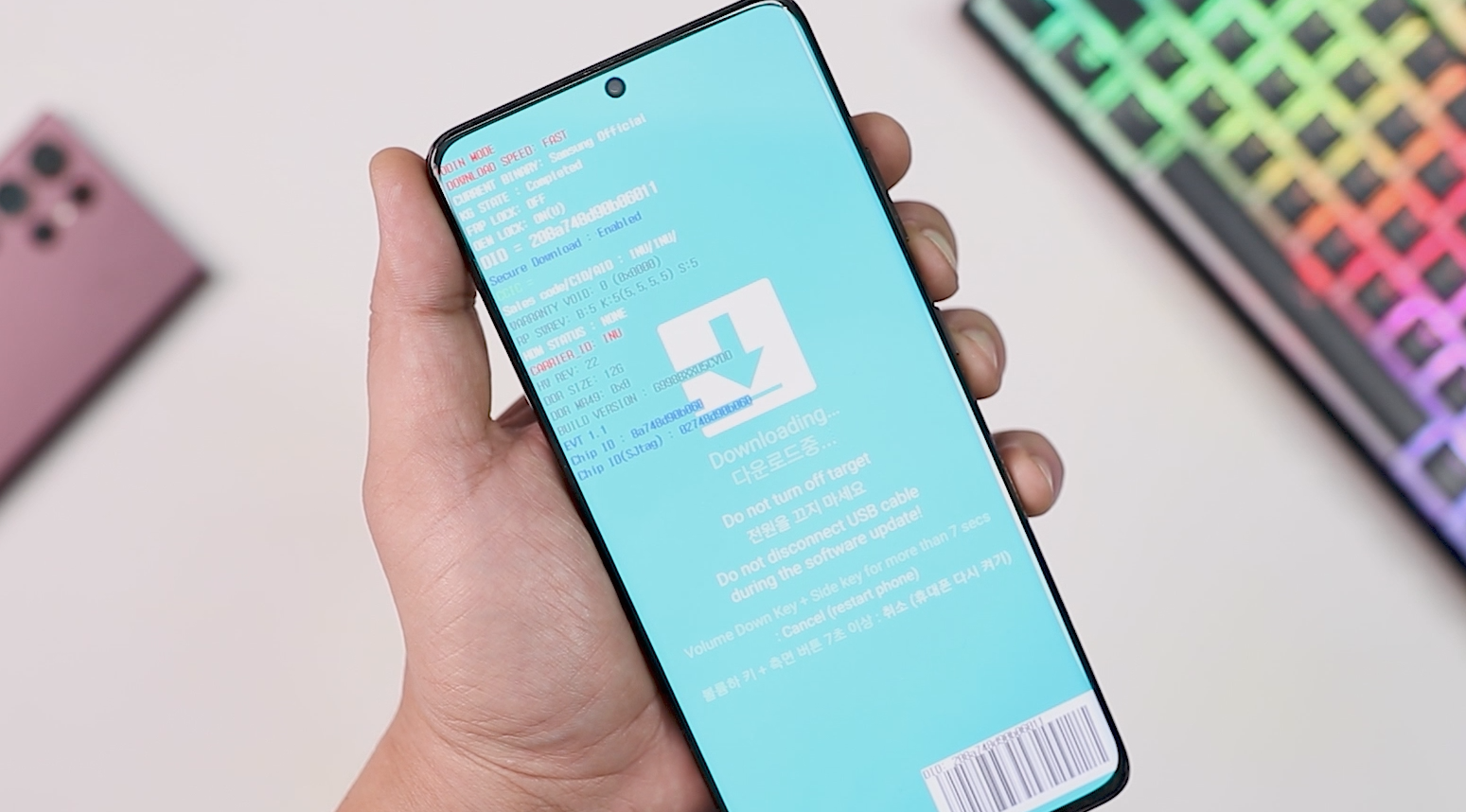Here in this guide, we will explain how to Install Stock Firmware on Samsung phones with the help of the ODIN firmware flashing tool. Odin is Samsung’s own internal program tool to flash the firmware to the Samsung phones and the best part of this tool is easy to use. With the help of this guide, you unbrick your Samsung Phone, or Fix the boot loop and even downgrade the phone by flashing the Samsung firmware for your phone.
Bootloop or a bricked device are two of the most common these days with the android phone, While Flashing some custom ROM to some mod on the phone, sometimes the phone is stuck on the boot loop or soft-bricked. So at this time flashing Samsung Firmware is the best way to fix all the problems. To do so, Samsung has released a separate Odin tool (also known as Odin Downloader or Odin Flash Tool). Which is the best way to install the Stock firmware on your Samsung Device. To get started all you need is a PC and Firmware for your phone.
If you are wondering how to flash stock firmware on your Samsung phones, the process is really simple and easy to use. In this guide, we are going to show you how you can flash stock firmware on Samsung Galaxy devices using Odin. So read all the steps very carefully and follow all the steps one by one on your phone.
DISCLAIMER:
Installing Fastboot ROM on OnePlus 9RT requires an unlock bootloader, which may void the warranty and will wipe all the data from your phone. So do take the full backup of your phone.
Technobuzz.net is not responsible for any damage that might happen to your phone during this process. You’ll lose all your data upon unlocking bootloader.
Pre-requisites
- Before you go ahead with the procedure, do take the complete backup of your Samsung phone.
- Install the ADB USB drivers on your PC.
- Make sure to charge your device to at least 60%.
- Download the latest version of the Odin tool.
- Make sure to enable USB Debugging – To do that again, head to the Settings>>Developer Options>> allow USB Debugging.
- Download Stock Firmware for Your Samsung Phone here.
How To Install Stock Firmware on Samsung Phone Using Odin
1. Boot your phone is Download Mode- Enter your Galaxy device into the Download mode by pressing Volume Down + Power buttons and connect the USB cable for Samsung phones with capacitive buttons and Volume Down + Bixby + Power for newer models.
2. Download the appropriate Galaxy stock firmware for your phone from the above mention links and unzip the folder on your desktop.
3. Now download and extract the Odin tool on your PC and run the Odin.exe file to get started.
4. Now in the Odin application. Click on the ‘BL’ button, then choose the file that starts with “BL” inside your extracted firmware folder. Next, click on the ‘AP’ button in Odin and choose the AP file. Click on the ‘CP’ button, choose the CP file inside your extracted firmware folder. Click on the ‘CSC’ button, choose the HOME_CSC or CSC (If you want to clean flash then choose CSC file if you don’t want to clean your data then choose HOME_CSC file) file inside your extracted firmware folder.
Make sure that all four files are loaded and that checkmarks appear next to each button. Click on the “Start” button at the bottom of the Odin application when you’re ready.
5. Now the flashing process will start on your Samsung phone and it take 6 to 7 minutes to complete.
6. Once the flashing process is complete, you will get a PASS! message on Odin and your phone will reboot.
Video – How to Flash Samsung Firmware
So with this way you can Install Stock Firmware on Samsung Phones. If you have any questions regarding this guide or facing some problems, then leave a comment below, and we will help you to fix them up.