Here in this new Oneplus 3 Tutorial we’ll show your how to install and setup Xposed Framework on OnePlus 3 Oxygen OS phone. Here you can find full step by step guide to install Xposed on OnePlus 3; we tested the same on your Oneplus 3, and it works like a charm and most of the Xposed modules are working fine. With the help of Xposed Framework, you can do lots of thing on your phone like customized the screen, status bar, notification and lots more things which you can’t be done on the Oxygen OS. In simple words, it has all the features which you find on the Oneplus 3 Custom ROMS. You can easily tweak / Customize your OnePlus 3 (OxygenOs) like other third-party custom ROMs. To Install Xposed on OnePlus 3 Oxygen OS all you need a rooted phone with TWRP recovery.
The process is simple, and even a noob can install it successfully. So without wasting the time lets see how to download and install Xposed on OnePlus 2 Oxygen OS. Read all the instruction very carefully and follow them step by step on your phone.
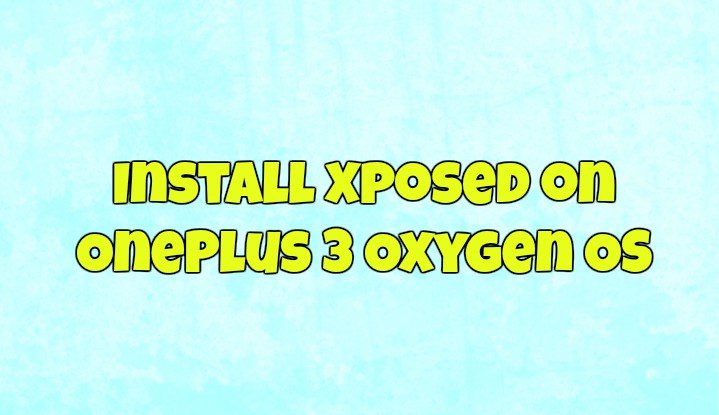
Read Also: How to Return to 100% Stock on OnePlus 3 Android Phone
Read Also: Unroot OnePlus 3 and Go Back to Stock Oxygen OS
What you need to Install Xposed on OnePlus 3
a) Rooted Oneplus 3 With TWRP recovery.
b) Latest ARM 64 Xposed ZIP File – From Here
c) Latest Xposed Installer APK –From Here
Guide to Install Xposed on OnePlus 3 Oxygen OS
Step 1. Download both the files from the above mention links and save them on your phone’s internal memory.
Step 2. To install the Xposed On your Oneplus 3 phone, Boot your phone in recovery mode. Here is the tutorial to boot OnePlus 3 in recovery mode.
Step 3. Once your phone in TWRP recovery mode. Select Install Button and Locate the Xposed ZIP File and flash the same.
Step 4. Once done, Reboot System.
Step 5. Now you have to install the Xposed Installer on your phone. Open the File explorer on your OP3 and Install the Xposed Installer .apk file.
Step 6. Now you can see the Xposed application icon on your phone. Open the application and download your fav modules and customize your phone as per your need.
That’s it, now the Xposed Framework is successfully installed on your OnePlus 3 Oxygen OS.
Via- Oneplus Forum
