Most of the people are looking for a way to remove background from images and the best and easy way to do it is to use some pro image editors like Photoshop. But what to do when your don’t know how to use Photoshop or don’t want to buy these professional image editors. No need to worry you can do this easily and in the fastest way with the help of free online image editor called Clipping Magic. In our previous guide we mention about how to remove unwanted object from images and how to convert color photos into black and white. Now today i am here to let you know how you can remove the background from your clicked images or any other image with the help of Clipping Magic online image editor.
Clipping Magic online image editor is free to use tool and no need to create a account or a pay any amount to use this service. All you need an internet connection and the image that you want to edit with this online tool. After that with some simple clicks you can easily remove background from your images. So lets take a look how this editor works and how to remove those backgrounds.
How to Remove Background From Images
Head over to ClippingMagic.com website and download or save the image on your desktop that you want to edit with this free online image editor. On the website you can see the option “Drag and Drop Image Here”. Use that feature to upload the image on the image editor to get started. For example we are using the below linked image to remove the background from the image.

Once the image is upload on the image editor, you can see the toolbar on the top of the web page with some green, red and blue buttons. You have to use these tools to remove the background from your uploaded image.
Use Green tool button to draw a green line on the parts of the image you want to keep. Use the Red tool button to draw a red line on the parts of the image you want to remove. See the screen shit below for example.
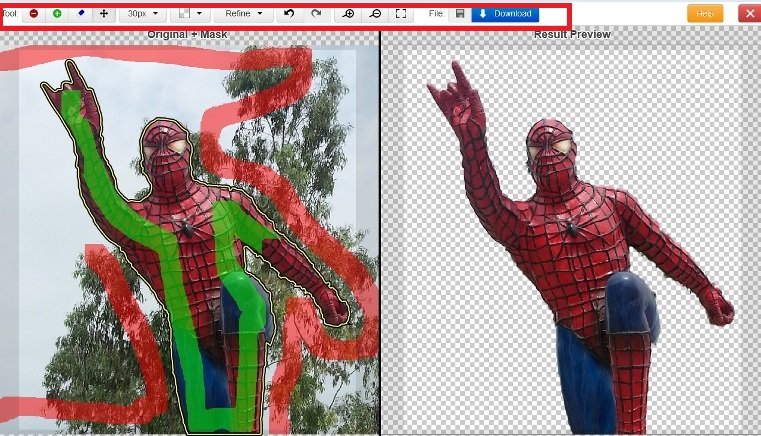
On the right side of the window you can see the preview of your image. Here you can check how the tools are working and how the image will look after the editing. If the image preview on the right looks correct, go ahead and click save. And after that hit the Download button to ave the images on your desktop. Check out the image below that we used to remove background.

Not only is Clipping Magic absolutely free to use, also easy to use and one of the fastest way to remove background from the images. hat’s it! if you have got any questions, feel free to post them in the comments section below.
