Do you know that you can repair your windows 8 PC without affecting your files without installing any application. Yes it is possible with the Windows 8 Refresh feature, which allows you to repair your PC without removing any app and settings. If your windows 8 PC isn’t performing well and you don’t know why, you can refresh your PC without deleting any of your personal files or changing your settings.
Below is the complete guide which helps you to repair your windows 8 PC by using the inbuilt Refresh feature of your OS. So no need to reinstall the windows 8 again just refresh your Windows 8 OS and you are done.

NOTE:- The apps that came with your PC or you installed from Windows Store will be reinstalled, but any apps you installed from other websites and DVDs will be removed. Windows puts a list of the removed apps on your desktop after refreshing your PC.
How to Repair Windows 8 Without Affecting Your Files
1. Go to Settings Search (Windows Key + W) and search for and select “Refresh your PC” OR Go to Settings, and then click Change PC settings. Under PC settings, tap or click General. Here you can see the Refresh your PC without affecting your files option.

2. Click on the Get Started button to start the process of repairing.
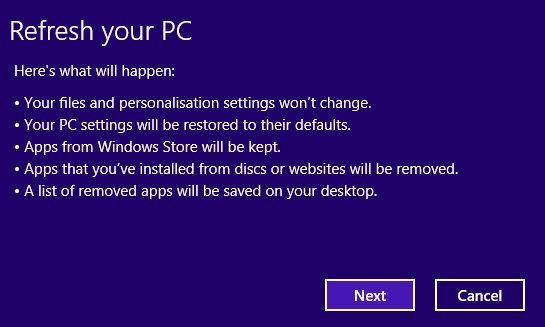
3. Follow the instructions on the screen. If asked, insert your Windows 8 disc, flash drive, or whatever else you used to first install Windows 8 on your PC. After inserting the media, Windows 8 automatically grabs the files it needs. If you don’t have a Windows 8 installation disc or drive? Then click Cancel. You can’t use the Refresh option, unfortunately.
4. Now the Windows 8 refreshes your computer, using any files it needs from the disc or drive you inserted in the previous step. It may restart many times during this process, which usually takes less than a half hour. After this process your windows 8 PC is fully repaired without using any third party application.
5. After the installation process is completed, personal data and app settings are restored to their previous position.
