Recently Twitter introduced a new feature “Your Twitter archive“, which helps you to backup all your tweets on your computer. This way you can download all your tweets on your computer and view your Tweets by month, or search your archive to find Tweets. But the main problem with this tool is that it will download all your tweets from the starting, no option to select some tweets such as My latest tweets, Latest tweets from people I follow, My favorite tweets, My mentions and Direct messages. Now you can use the twDocs online tool to backup your tweets as PDF, DOC, XML, CSV, TXT, XLS or HTML files. You are also able to export direct messages and can do all this without having to register with the service.
If you would like download your latest tweets, you can do that easily using this of online service. You don’t need to download the complete twitter archive on your computer like the twitter official “Your Twitter archive” tool. The best thing we like about this online tool is that it has lots of feature, which gives you more option to save tweets on your PC.

As we mention above that the online service is free to use and no need to register with them, all you have to authorize your twitter account with the online service to take the backup of your tweets and DMs on your personal computer. Once you are ready with your twitter account, you have to select the export option from the twDocs online service such my Latest tweets, My direct messages (DM) extra.
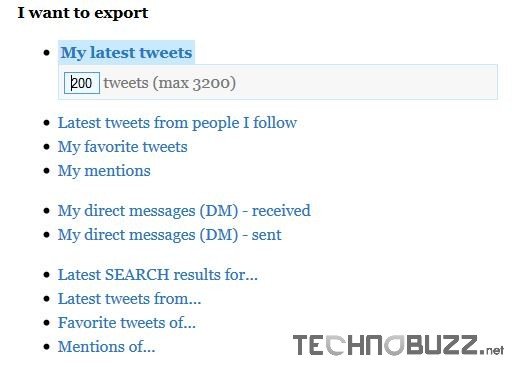
In latest tweets, twDocs will ask you to input the number of tweets you would like to have stored. The default number is 200, you can maximize upto 3200 and backup all those latest tweets on your PC. Once you decided the number, select the format in which you want to save the backup files such as PDF, DOC, XML etc and hit the “Go” button.
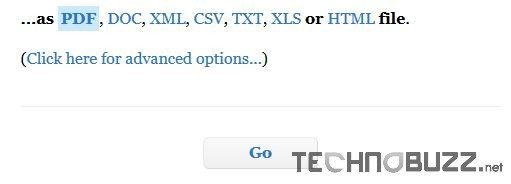
Now you can see the twitter permission page on your browser, here you have to authorize the application to access your witter account. These permission are necessary, without it you can’t take the backup of your account. So you have to authorize the application to proceed.
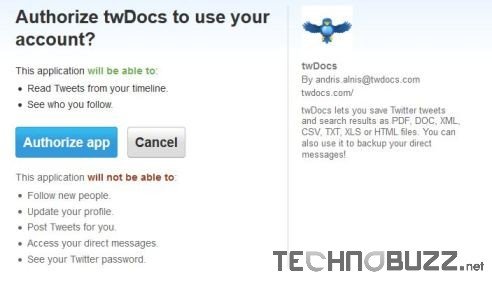
After this you can see the download page on your browser, from here you can download all the tweets. The file you requested should have downloaded automatically, but if not then you can do it manually.

Now the download tweets are on your desktop, you can read all your tweets in offline mode. One of the best and easiest way to backup your tweet and messages on your desktop. Below is the example of the backup tweets file, in which you can see the details such as created date, source, username, time of tweet etc.
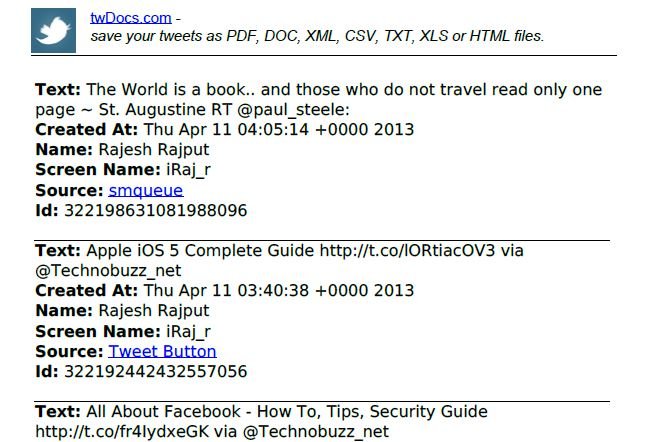
The online service is easy to use and one of the safest method to backup all you tweets on your desktop. There are several more similar app which assists one to go ahead and take backup of your respective twitter account such as Backupify, but twDocs is simple and easy to use and powered with lots of features. Looking for more twitter tips and app, Click here

Comments are closed.