Recently Google announced that Google launcher is available for all the Android devices which are running on Android 4.1 or higher. We also posted an article about how to install the launcher on the Android device, but most of the Xiaomi Mi3 users are facing problem with the launcher and can’t find the option to set the Google Launcher as their default launcher. Most of the user contacted us how to set them and what are the procedure to set it as the default launcher. So today in this guide we’ll show you to enable Google now launcher on Xiaomi Mi3 smartphone.
The procedure is very simple all you have to install the launcher from Google play store and install on your phone, and after make some changes in settings of your device to enable it. So lets take a look how this works and what are the changes you have to make on your android smartphone.

Install Google Launcher on Mi3
Step 1. Open the Google play store on your Mi3 and Install the Google Now launcher and Google Search App. (Install Both otherwise it will not work).
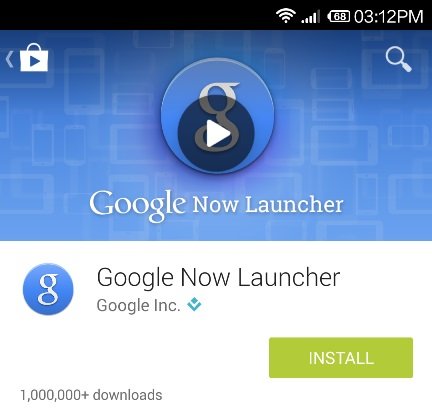
Step 2. Once the Launcher is installed on your phone, you will see the new Google Now launcher icon on your home screen. Click on it to open and it will ask you to clear launcher defaults on your settings page. Click the cancel button here, because this method will now work on Mi3 device.

Step 3. To set the launcher, go to the phone Settings >> Apps. In the app screen you will see the “Default App settings” icons, click on it to open. See the screen shot below:-

Step 4. Now from the next screen click on the Launcher and select the “Google Search” and hit the Replace button to set it as your default phone launcher.

Step 5. Now you will see the Google launcher on your phone screen with new icons. See the screen shot below:-
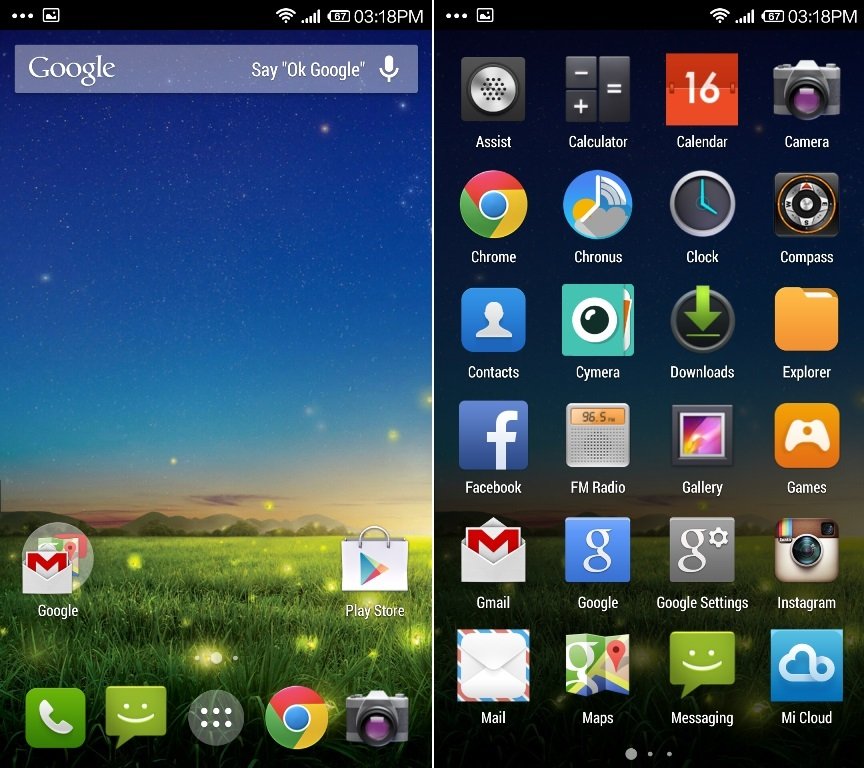
That’s it! In future id you want to go back to you system launcher, follow the Step 4 again and select the system launcher, simple.

Unfortunately for some reasons Google Search is not displayed under Launcher in Step 4 in my phone. i tried multiple times uninstalling and reinstalling google now launcher.
@Joc Strange. Restart your device and Install it again from the play Store.
Does the google launcher help in anything else. Battery life voice recognition etc. Any extra use for it. The icons look large .miui rom looks better
I have installed google now launcher form play store. but it doesn’t appear in laucher list under default settings. and there are another icon displayed on my screen with no name and image. if i removed it then it uninstalls google now launcher.
Yes, Same problem for me… Google Search is not displayed under Launcher.. I have tried restart and re-install of it so many times but no use…. I’m from India..
Model: MI3W
MIUI Version: KXDMIBE18
For me also same problem..In step 4 I am not able to see the google now launcher. I restarted and tried as well.
@Sidharth I have the same problem on Redmi 1S. I tried your suggestion, but no avail, it’s still not in the default Launcher selection menu. Nova and Themer works, but not this one.
Okay, I have a workaround. I’ve installed apk of the older version (which surprisingly works) and updated it via Google Play to the latest one. 🙂
https://mega.co.nz/#!aAFQEIZQ!XzrkTVLjn5k_3DlGTmbZyqNNRRnTYqF-0JJaX8TKsWU
thank you…
this article helped me a lot n i wish u keep this good work.
it was very useful to me…
I too have the same problem. Google Search is not displayed under Launcher options. I have uninstalled then rebooted and re-installed it so many times now. I have also tried the workaround Tommy suggested even that is not giving me any positive results. Can some one help me please?
Hi,
If you can’t find the the Google launcher in default apps please un-install only the launcher then in the google folder in Xiaomi Mi3 > google settings> search & now > toggle the google now switch to on. Now install the Google launcher and it will be visible/present in the default apps section in settings.
Enjoy! 🙂
I have installed and using google now launcher on my Redmi 1s but now I am finding no option to revert to my default system launcher! Please help.
@Suresh Follow this guide http://technobuzz.net/change-default-browser-app-settings-mi3-phone/ 🙂
Thanks Neethu.Your tip worked for me.
Thank you for your article!
At first had a problem that there was no Google Now in the list of launchers. But the decision is written here in the comments. I think you should put it into the article)
@Neethu: Only your solution seems to work. Pls note you’ve to enable google now in google settings and then install google now launcher, not the other way.Thanks