Firefox is one of the safest and Popular browser these days. It has lots of features like settings, Bookmarks,add-ins, profiles and more. But there is no way to take full backup of your Firefox browser, so you can move all those settings, Bookmarks and addon to new PC.
But now you can do this easily with Firefox Backup Tool. With the help of Firefox Backup Tool you can easily backup all important configuration of your Firefox, including user preferences, bookmarks, extensions, browsing history, etc., you can back up all of these to one file, then restore it when you need, you can also add password protection for backup files.

Here is the Guide How to Backup Firefox Browser
1. Download and Install Firefox Backup Tool from here
2. Now open the app and Click Backup option above.
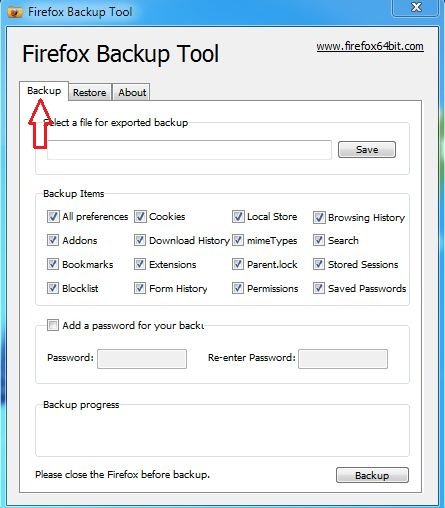
3. Click on the save Button and give a name to File that you want to save as a Backup and Choose the location where you want to save.
4. Now click on the option Backup at the bottom right.
5. After that your backup will be complete and saved in location that you mention on Step 3.
How to Restore the Firefox Backup.
1. Open Firefox Backup Tool
2. Click the Restore tan on above.
3. Click the Open button and select the Backup file that you saved.
4. Now Click the Restore Button to Restore the Firefox Backup.
That’s it! With this free ware tool you can Backup & Restore Firefox Browser easily. For more tips Join our Facebook Fan Page here. And check out the Video Below to Backup & Restore Firefox Browser

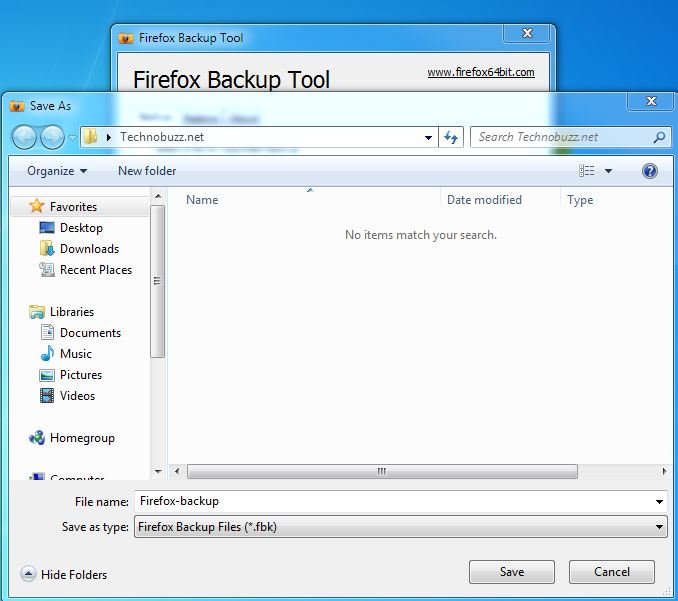
Thanks Sidharth for sharing this important tool. This is something which Firefox was lacking for many years, but now they come up with solution as well.
nice tools for back up of FF
thanks anyway
I use Firefox Synchronization.. but thanks for thisone also
Thanks for sharing this informative post. This is really going to help us.
What’s wrong with Mozbackup? I’ve been using it for years.