From last few days we are posting some useful guide for the Xiaomi Mi3 users such as Install Google Play Store on Xiaomi Mi3 Smartphone, Use Google Launcher in Mi3 MIUI, Change Default Browser & App Settings in Mi3 Phone and How to root the new Mi3 smartphone. Today we come with the new post in which we share some of the best tips and tricks which you must know if you are the Xiaomi device or Mi3 smartphone users. Al these tips are very useful and one of the best way to do lots of tasks in very quick ways. To apply these tips you don;t have to install any third party app or mod on your device. All you have to use some key combinations and some changes in the settings.
Xiaomi Mi3 is latest smartphone powered with Snapdragon 800 Chipset that houses 4 high powered Krait 400 cores clocked at 2.26 Ghz each coupled with an Adreno 330 GPU and 2GB RAM. Without waiting the time lets see some of the best tips for Mi3 smartphone.

1. Hide Albums in Gallery- No need to install any third party app to use this feature, this one is the inbuilt feature on your phone. To do this open Gallery app. Tap Local images. Long tap the album you want to hide, then hit Hidden album. See the screenshot below:-
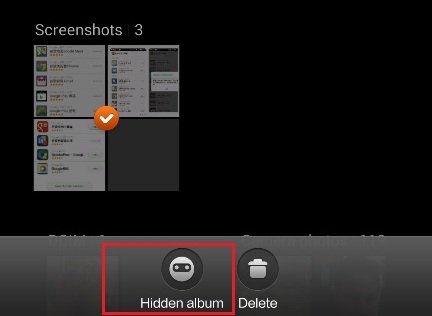
To “unhide” a hidden album, launch the Gallery app. Tap Local images >> Menu button >> Tap Show hidden albums >> Tap the hidden album you want to “unhide”, then hit Unhide album.
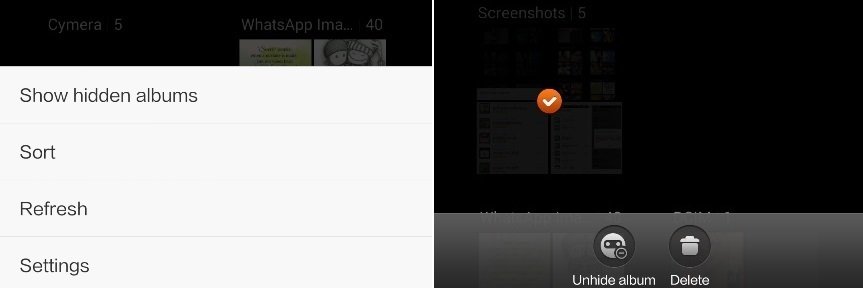
2. Start Music In Lock Screen- Now need to open the lockscreen of your phone to start the music. You can do this directly from the lock screen. All you have to double tap on the Lock Button and you will see the new Much player on the lock screen with play, next and previous buttons. See the screenshot below:-

3. Launch Torch form Lock Screen- Another Cool feature for the Mi3 users. Use can directly launch the Torch app from the lockscreen. Just long press on the home button and torch is activated on your phone, to deactivate just press the power button.

4. Move one or more Apps from one screen to another- We all know that in android smartphone to move apps from one screen to another all we have to drag and drop that icons. But with this method you can drag and drop only one app. In Mi3 you can move one or more apps at the same time. To do this pinch on the homescreen and select all the apps that you want to move and after that go to the next screen and move all the apps.
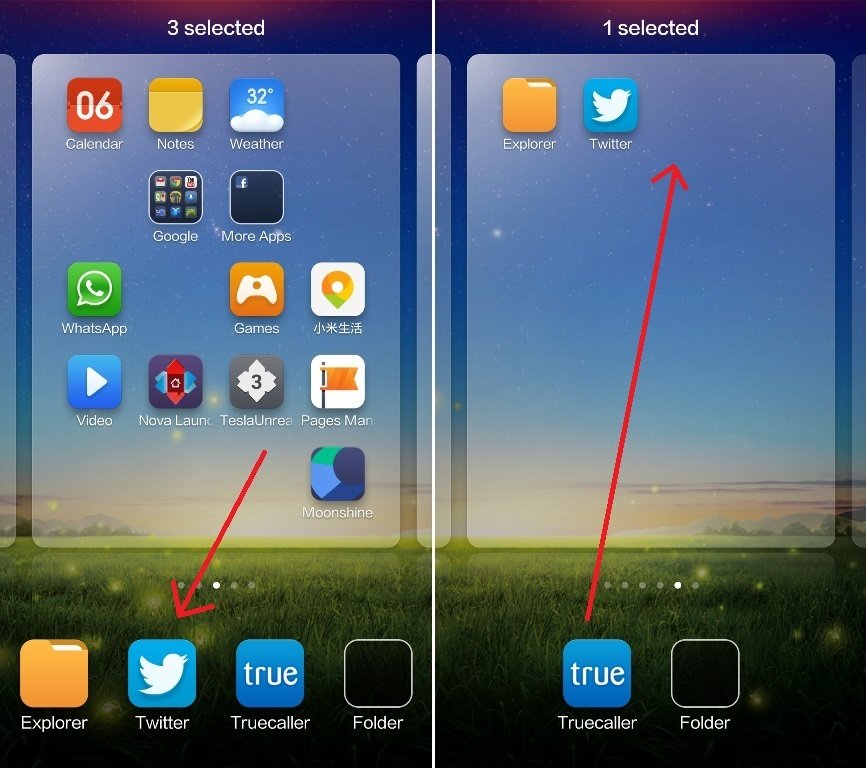
5. Use task Manager to Clear Recent Apps- With the help of task manager you can closed all the running apps om your device with one single click. To do this long press on your home button and you will see the list of app running on your device, click the brush button to clear all the apps.

6. Quickly Launch the Music Player on Home screen- No need to click on the Music player app to pen the player on your home screen. You can do this simply by place the finger on the music app and slide down, now the music player will open in the small popup window.
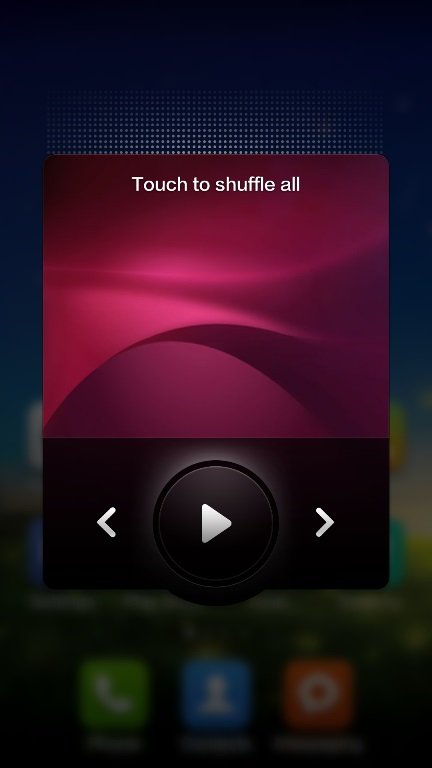
7. Pin your Favorite message on the top- One of our favorite feature in Mi3. You can pin the your favorite message on the top window on message box. All you have to do is long press on the message and hit the “Pint” button from the below. After that this message will always showed on the top of your message box.

8. Use private message feature- Mi3 has one awesome feature which you can use to read and write message show no one can see those message on your inbox. To use this feature drag down the message window and you will see the new private message window on your screen. From the setting of this page add contacts and number to start the private messaging.

That’s it. now enjoy these new tips on your Xiaomi Smartphone.

i have installed skype,i cant make a video call,pls reply the setings
Sir,I m nt getting menu in gallery wen I try unhide pics which I had hide before plz help me through through pics plz