Few days back, we showed you how to use the MI PC Suite to flash the fastboot ROM on dead or bricked Xiaomi phones. Now. Today we show you another method, in which we will use the MI Flash tool to flash the Fastboot ROMS. To flash the fastboot ROM, all you need an MI Flash Tool with ROM file. Now the question is when to flash Fastboot ROM, the answer is to solve some bugs/issues, bricked phones, stuck on boot loop or in fastboot mode etc., you should flash Fastboot ROM. Here in this guide show you the step by step guide with screenshots to flash the fastboot ROM. The process is a little bit lengthy and takes 15 to 20 minutes to complete the whole task. And this guide will work on any Xiaomi phones like Mi4, Mi3. Mi4i, Redmi 1s, Redmi note etc.
Important: – Before flashing it is advised to take the backup of data and make sure that your phone battery is charged enough. Read all the steps very carefully and follow them step by step on your Xiaomi phone. backup of data and make sure that your phone battery is charged enough. Read all the steps very carefully and follow them step by step on your Xiaomi phone.

Download Fastboot ROM for Xiaomi Phones
To Download the ROM, Visit this page and download the fastboot ROM for your phone. (Please check if the ROM file suffix is ‘.tgz’. If it is ‘.gz’, please rename it to ‘.tgz’)
Once the ROM is downloaded, extract the folder on your desktop with Winrar or a 7zip app. And you will see these files on the folder.extract the folder on your desktop with Winrar or a 7zip app. And you will see these files on the folder.
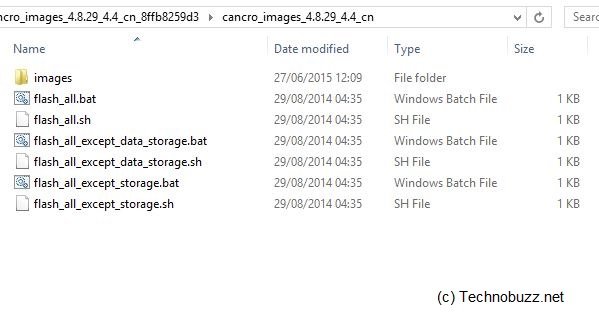
Flash Fastboot ROM with Mi Flash Tool
Step 1. Download and install MI Flash tool app on your windows desktop here.
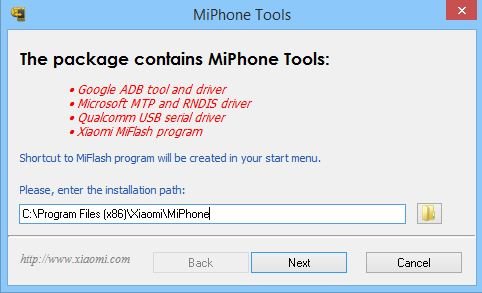
Step 2. Now Switch off your phone and boot in fastboot mode. Press the Volume– key and the Power button at the same time to enter Fastboot mode. If Phone is already in fastboot mode then follow the next step.

Step 3. Connect your phone to the PC with USB cable and open the MI Flash tool that you installed in step 1.
[quick_offer]
Step 4. Now open the Fastboot ROM folder and copy its path location. See the screenshot:-

Step 5. Now paste the path location in the MI Flash tool, see the screenshot:-

Step 6. Now click on refresh. Your device will appear in Mi Flash Tool window if it is connected.
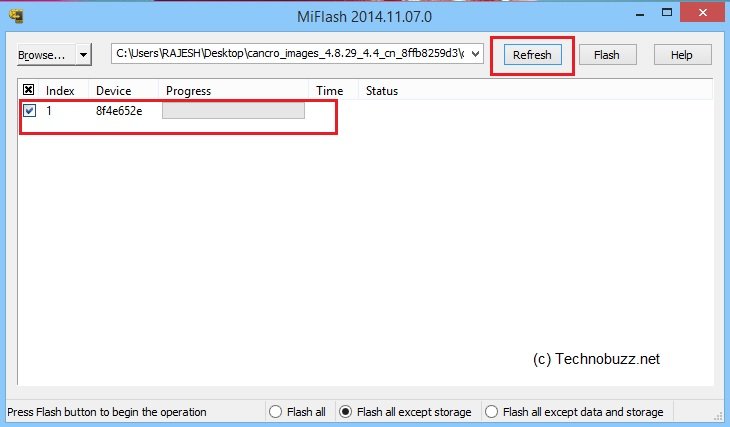
Step 7. Now you will see three option in the Flash tool.

Choose the options carefully as per your need:-
1. Flash_all:- Clears all the data of the built-in storage, clear all user data, please be careful!(Clean Install)
2. Flash_all_except_storage:- Will erase all user data does not clear the built-in storage data.
3. Flash_all_except_data_storage:- Does not clear the built-in storage data does not clear user data
Note:- It is advised to take all personal data backup on PC/Laptop
Step 8. Click on Flash and it will start the process. Once flashing process completes, the progress bar inside MiFlash turns fully green, which means the ROM has been successfully installed. Then your device should automatically boot to the new version.

Now you can enjoy your device without any problem. Cheers!

@sidharth by mistake in my MI PAD i have selected wrong file in super su so my device bricked it’s showing just mi logo on left top corner whenever i pressed power button rest nothing command is working i have tried all several times . Main problem is my pc (window 7 64bit )won’t detect device kindly suggest me what to do . Thanks in advance
Use this guide and flash the Fastboot rom on your phone. You need to install the ADB drivers first. Everything is mention in the guide.
Fi this guide will now work then read this http://technobuzz.net/use-mi-pc-suite-to-flash-fastboot-rom-on-bricked-xiaomi-phones/
@sidharth i was trying this method yesterday 4 hours but main problem is my Mi pad won’t be able to 3rd method(Step 3. Now Switch off the device. Press the Volume– key and the Power button at the same time to enter Fastboot mode. Then connect the device to the Windows PC/laptop via a micro USB cable) because device is not doing any command tried everything so pc won’t detect the device. Kindly let me know another procedure please . Its a humble request
Check your gmail Inbox
My Redmi 1s mi logo is stuck because ROM stuck please help me
I try this method but when I click on flash button it gives unspecified error. I am using Windows 7. Please help me.
sir plz reply my red mi 1s is not starting after flashing through adb.. phone is dead..is there any alternative to recover it???