From last few day we are receiving lots of Question like that “Am not able to Flash MIUI 8 Fastboot ROM with MI Flash Tool”, “MI Flash Tool is not working” and “Some Error in MI Flash Tool” and lots of other errors while flashing the MIUI 7 or MIUI 8 Fastboot ROM Xiaomi Android smartphones. So I got a 100% solution for those guys who is facing these type of errors while flashing the Fastboot MIUI ROM.
This guide will work on all Xiaomi phone whether its bootloader is locked or unlocked. We tested this method on Our Mi4 and Redmi Note 3 and without any problem it works. With this method, you can quickly flash the MIUI 7 or MIUI 8 Fastboot ROM on any xiaomi phones. All you need to install ADB drivers, Fastboot ROM, and some common sense :).
Before following the below mention guide do take the full backup of your phone. And read all the steps very carefully and follow all the steps one by one on your PC. So without wasting your time lets get started. Warning: Technobuzz.net is not responsible for any damage that might happen to your phone during this process.

Flash MIUI 8 Fastboot ROM
NOTE: If this method will not work you, then try this Xaiomi Tool Guide
To get started, you need some file and drivers on your PC. Below are links from there you can download and install the Drivers.
Download the latest Fastboot ROM for your Device. – http://en.miui.com/a-234.html
Drivers for your Device. Just install Mi PC Suite for it. You can get it from here: – http://pcsuite.mi.com/
ADB and Fastboot Installed on your PC. You can get it from here – Download here
Once the ABD and Fastboot drivers are installed, you will see fastboot/ADB folder on your C drive (C:\adb). Remember this location.
Flash Fastboot ROM through Command Prompt
1. Extract the MIUI Fastboot ROM .tar file that you downloaded from above. Again Extract the file you extracted until you get folder as shown in the image below.

2. Now open the images folder and select all and copy paste the files to ADB Folder in C:\ADB (The same folder that you created above while installing ADB and Fastboot Drivers).
3. Now Switch off your device. Boot your phone into Fastboot Mode by Pressing Volume Down + Power button at the same time.
4. Connect your phone to PC with USB cable.
5. Open the ADB folder, and Hold Shift + Right click to Open Command window here.
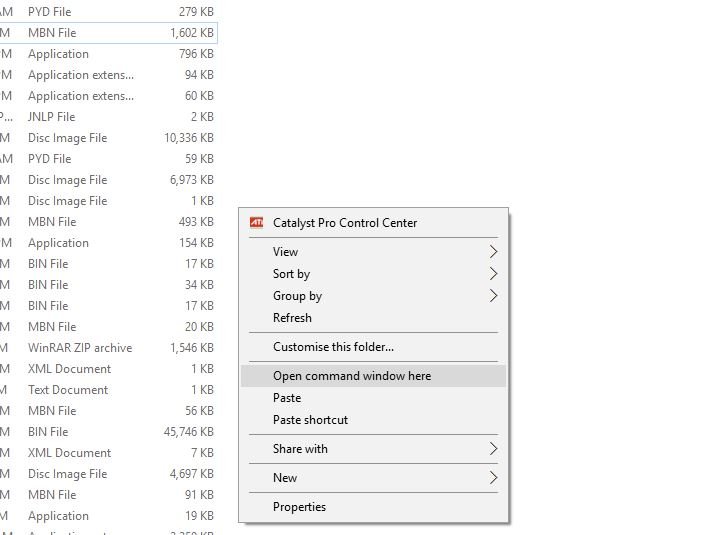
6. At this time your phone is connected, and the fastboot mode is on. Type fastboot devices to check the devices is connected securely. If it is, it will show like this.

7. Then Execute in the following commands one by one.
fastboot flash system system.img
Press Enter
fastboot flash boot boot.img
Press Enter
fastboot flash recovery recovery.img
Press Enter
fastboot flash cache cache.img
Press Enter
8. If you wanna completely erase user data and make your device as a newly bought device execute the following commands after the above four commands.
fastboot erase userdata
Press Enter
fastboot flash userdata userdata.img
Press Enter
9. All done now reboot by executing the following command.
fastboot reboot
Press Enter
10. Your device will now reboot and should be completely back to MIUI stock as well as be unrooted.
Video – Fastboot ROM on Xiaomi Phone Without Mi Flash Tool
So with this you can easily flash the MIUI 8 or MIUI 7 Fastboot ROM on Xiaomi Phone Without Mi Flash Tool

Mane rom ko and se flash kiya lekin mobile on hone ke baad mi account login ka options ata h wo bhi login nhi hota h or aage jane ke bad setting open nhi hoti h
FAILED (remote: device is locked. Cannot erase)
after checking cmd prompt accept device or not,,,or during step 7
Thanks brother again thank you
THIS UNBRICKED MY DEVICE
THANKS 😀 😀
FAILED (remote: device is locked. Cannot erase)
Note: If you actually want to target a certain nation ideally you must have your site positioned
on a server in that country also.
Hey! I tried doing this but it would only say “waiting for device”. Can you please help?
Install the ADB drivers first and make sure that your phone in fastboot mode.
Hello sir please help mi sir mera phone redmi note 3 hai jis ka v.8 miui global 8.0.6.0 stable (lhomidg) from hai sir problem hai ki mera mi account se blocked ho gaye aur mujhe user and password nahi pata me kya Karu old help
Hello sir please help sir mera phone redmi note 3 hai jis ka v.8 miui global 8.0.6.0 stable (lhomidg) rom hai sir problem hai ki mera mi account se phone blocked ho gaye aur mujhe user and password nahi pata me kya Karu plz help
Install the drivers properly it will work
I was finding the solution for the whole day…finally this one did the trick…thank you so much.
I followed the same way according to the method given by you.But after that when my phone was on.
Nothing was change . It’s still asking for mi account .Ok in the whole process,you didn’t tell the use of pc suite, Please clear my queries
My Phone -> MI4I
Problem -> Asking for mi a/c
fastboot flash system system.img
target reported max download size of 536870912 bytes
erasing ‘system’…
FAILED (remote: device is locked. Cannot erase)
finished. total time: 0.004s
Yeh bootloader bina unlocked kiye km kr jayega
stuck on logo
FAILED (remote: device is locked. Cannot erase)
remote device aa rha h iska batao kya hoga
sir i have done as per ur instructioin but after done all i stuck ok boot screen it doesnt go ahead jjust mi likha hua aa reha hai phone start karte hai toh
my device is not dectecting in cmd
yes it worked very well or me…reverted back from CM 14 to miui 8 marshmallow…..this method is very easy and useful than any other….thanks sidharth sir and i have subscribed technobuzznet and also recommended it to all my friends using xiomi devices.
hii there…i was able to flash recovery.img, cache.img, and boot.img, but while flashing system.img, it failed saying remote: size too large.
P.S – I trying to flash Xiaomi Mi4 with Global Stable MIUI 8
I’m getting error message
Erasing system failed remote format for partition system is not allowed
dear Sir,
my redmi 2 prime will not showing recovery mode menu , when i press power off +volume up botton .den only show mi logo not showing recovery mode menu please help me !! 🙁 ;( ;(
Why Device is not connected ??
Hey,
Is it possible to fastboot without Mi PC Suite? I don’t have a Windows operating system (I use Mac) and am unable to download it. Please help. Thank you.
C:\adb\images>fastboot flash system system.img
target reported max download size of 536870912 bytes
erasing ‘system’…
FAILED (remote: device is locked. Cannot erase)
finished. total time: 0.007s
i not remember unlock password plz help
thank you, very helpful, all worked out thank you. Redmi note 3 Qualcomm Global
Thanks bro because of you I got saved as I had flashed miui7 stable ROM on twrp recovery and my device had boot looped and after following your method my device rebooted on miui 7 which was earlier on miui 8
i tried but same problem happened how can i find out my redmi2 os is chinese or global??? now i installed miui stock global version still same problem logo only blinking plesae contact or mail me correct steps my mail id jagadesan18.p@gmail.com…soon sir
My phone Redmi1s Mi Account lock mane MiFlash se Flash Kar rh hoo tu Filed ho rh hai ab ky karna chiya pless help me
I had an error FAILED (remote: device is locked. Cannot erase). And I did your steps but previously fastboot boot boot.img. With that verything is working.
Thanks for your help!! I have a MI5c and i thought it was missed.
THANK YOU VERY MUCH. IT HELP FIX MY PHONE
hey.. I follow the same procedure as you mentioned in this post and done successfully but after doing this my phone is still in boot loop its reboot again and again.. please help me ASAP. i am using redmi 2 my bootloader and OEM is locked and phone is softbrick.
C:\adb\images>fastboot devices
3760aa5b0803 fastboot
C:\adb\images>fastboot flash system system.img
target reported max download size of 536870912 bytes
erasing ‘system’…
FAILED (remote: device is locked. Cannot erase)
finished. total time: 0.007s
C:\adb\images>
You have to unlock the bootloader first to use this guide.
Thank you so much, this way is very fruitful for me. Again Thanks
Thank you very much bro.
You just saved my life. Thx a lot.
Good very helpful
Hi Bro, it’s a good procedure but I like some others also have a lock bootloader. I could not apply to Xiaomi for permission to unlock because my MI MAX 2 is in bootloop and I did not have the device bound to any mi acc, usb debugging not set, not on dev mode etc My MM2 was only 2 hrs old in my hands when I did updater app to upgrade to MIUI 9. It froze and bootlooped ever since. And it is an export model so I could not get any support from Xiaomi svc center. If there is a way to unlock the BL without having to go thru’ Xiaomi’s permission, pls share with us. Thks
“This guide will work on all Xiaomi phone whether its bootloader is locked or unlocked.”
Man, correct your article. This is wrong. This guide is USELESS for locked bootloaders.
awsome post dude
Thanks for sharing this method. My Redmi 5 completely revert back from MIUI 10 beta to MIUI 9.