Gmail Account Full, Don’t panic you can get back your space. Google offer 10 GB space for your Gmail account, when you reach this limit you will see the warning message on your inbox that your Gmail Account is full. When your Gmail account if filled up with lots of emails and attachments Google and your Inbox is almost full, then Gmail will bounce all incoming emails and you can’t send new messages. So at that time you have to clean up your Gmail inbox by removing some emails to get back the space. You can get back this space by deleting trash items, spam email and some old unwanted emails. But the difficult part is to find the bing mails in your Gmail inbox, to avoid these type of situation today we come with the new tips which helps you to find big emails on your Gmail inbox and helps you to get back you Gmail space.

If you don’t want to delete all mail from your inbox, then try to forward all those mail to you other other email account. you can do this easily from the Gmail forward option, You can find these option from your Gail Forwarding and POP/IMAP. From here you have to enter you new Gmail address and Enable POP for all mail (even mail that’s already been downloaded).
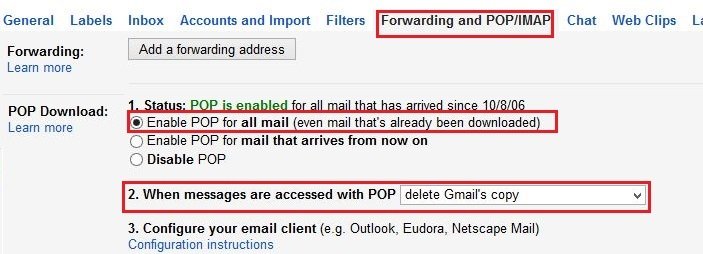
After that Gmail will Forward all your Mail to you new Inbox, this process will take some time. Once all you GMail email are forwarded to your inbox, go to your old gmail account and delete all emails from trash. This way you can remove all mail from your old inbox and get back the space again.
Or Second method is to clean up the inbox, if you don’t want to use the forward option and want to clean old emails from your inbox. First thing you have to so is find big email on your Gmail Inbox, you can do this easily with search feature of your inbox. For example, to find emails larger than 5MB size, you can search for size:5m or larger:5m or to find emails sent over a year ago, older_than:1y. In the below screen shot we are using the same command, in which we are searching for mail larger than 5MB size and older than 1 year.

Now you can see the list of all email which are larger than 5MB size and older than 1 year. From here you can select which mail you want to delete. You can also search emails that contain attachments by using the Has:attachment string on your search box.
Or you can use the third party tool FindBigMail, it helps you to find big email messages in your Gmail account that are taking up the maximum space. All you have to do is visit the FindBigMail.com website and enter your Gmail address and start the scan process to find big emails on your inbox. After some time you will receive a mail on your inbox which give your details about all your big mails.
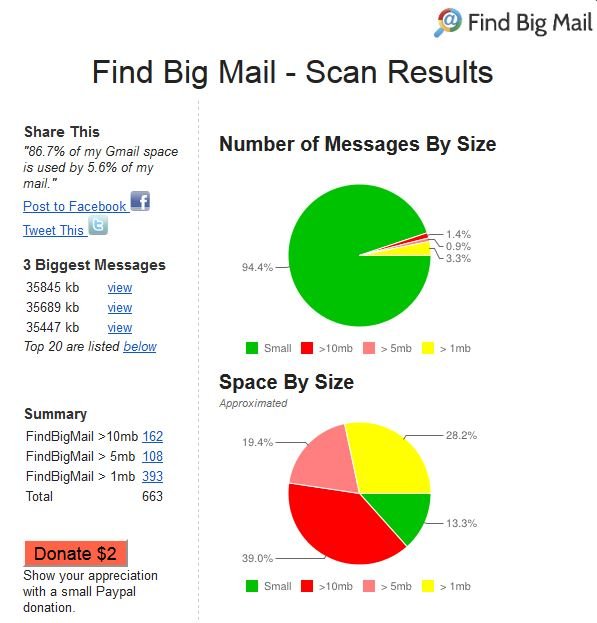
Now from the list you can find the emails and delete them to free up some space on your Gmail inbox. Also we recommend you to use this tip to remove spam mails automatically from Gmail. Before deleting the emails on your Gmail account do take the backup of your account, after that follow these steps. For more Gmail Tips click here!

thanks. this was very useful. gmail account gets full with loads of spam messages too.
Hi Sidharth, This is very helpful. My Gmail isn’t very full yet but this is a great tool to help find large emails that you don’t need any more. I searched and I didn’t find anything that was big and old. This is a great way to stay on top of your inbox though. Thanks for sharing!