Latest Cyanogen COS 13 ROM is now available for the OnePlus One android smartphone users. But some of the users who recently updated their phone with the latest COS 13 OTA are stuck on boot logo and only fastboot & recovery works. Here in this guide, we’ll show you how to install Cyanogen COS 13 on OnePlus One Soft Bricked Phones. This guide is only for those Oneplus users who are on the stock recovery and stuck on the bootloop after applying the latest COS 13 OTA update. To come out of this situation all you need a Full ROM zip file, Latest USB drivers and Fastboot files to flash the ROM on your phone with fastboot commands. As we mention above this guide is only for the OnePlus one user who are running on the Stock Recovery or non-rooted Oneplus one users.
The guide is pretty simple and all its take 5 to 10 minutes to complete the whole process. Read all the instruction very carefully and follow all of them step by step on your Oneplus One android smartphone.

How to Install Cyanogen COS 13 on OnePlus One Soft Bricked
Step 1. Download the ADB and Fastboot files here and this will create ADB folder on your Windows C Drive.
Step 2. Download the latest Cyanogen COS 13 ROM here and rename the zip file to update.zip
Step 3. Now place this update.zip file in the ADB folder that you created in Step 1.
Step 4. Now boot your phone in Stock Recovery Mode. To do this Switch off your phone and hold volume down + power button.
Step 5. Once your phone in recovery mode. Connect it to the PC with USB cable.
Step 6. Now from the recovery, select apply update >> apply from ADB.
Step 7. After this And open a command window in your fastboot/adb folder (C:\adb). To do this Hold Shift button on your keyboard and right-click on the empty space of the folder.
Step 8. Now type the following command on the command prompt window.
adb devices
if the drivers are installed correctly, you’d get that stuff like in the below pic if not, reinstall the drivers from step 1 and restart your PC and follow all the steps again.
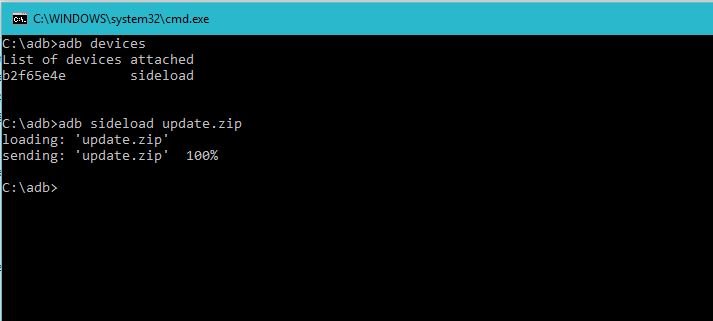
After this type the following command to start the updating process.
adb sideload update.zip
wait for it to over(100%) and wipe cache >> reboot to system.
Now your phone will boot in the latest Cyanogen COS 13. Enjoy!

Thanks, worked like a charm, perhaps just add info about how to restore the Stock recovery?
2. Download the latest Cyanogen COS 13 ROM here and rename the zip file to update.zip
no link .. my phone is stuck with soft brick . need help