Finally, the wait is over for the Xiaomi Mi A1 users now the Mi A1 Android 9.0 Pie Released. Currently, the build is released for some beta testers, but we manage to get the latest fastboot link of the Mi A1 Android 9.0 Pie. So that’s a good news for all MI A1 readers here, here in this guide, we will help you to install the Official Android 9.0 Pie on your Mi A1. All you need a Windows PC and the Fastboot ROM of Mi A1 Android 9.0 PIE. After that, you can enjoy this new PIE build on our phone the new OS come with lots of nice features like new gestures, new Adaptive Battery, Adaptive Brightness, new Pill based navigation gestures and recommended Apps and Actions based on user context using machine learning.
If you are the Mi A1 user and want to enjoy this new Pie Update on your phone, then below is the fastboot method which you can use on your phone and install the Android Pie 9.0 beta update on your Xiaomi Mi A1. This process will wipe all the data from your phone so do take the full backup and save it in some safe place. This is the latest leaked build from the Xiaomi servers and all the bug are fixed in this new fastboot Android 9.0 ROM. If you want to update your Mi A1 with this new build, then follow the below mention guide to update the same.
Install Mi A1 Android 9.0 Pie ROM
This method will work only for those Mi A1 users and follow this method on any other smartphone. Read all the steps very carefully and follow all the steps one by one on your phone.
And do take the full backup of your phone, if something goes wrong you can easily recover your data. Warning! any damage done to your device is not my fault, use at your own risk! So let’s get started and Download Mi A1 Android Pie ROM.
Download Files to Update Mi A1 to Android Pie 9.0
1. Make sure that the bootloader of Your Mi A1 is unlocked.
2. Download ADB platform tool files here to run the fastboot commands on Mi A1.
3. Download Mi A1 Android 9.0 Pie Fastboot ROM here.
4. Make sure that your phone has enough battery to complete the whole process. Above 70%.
Read Also: How to Install Google Camera On Mi A1 [No-Root]
How to update Mi A1 With Android Pie Fastboot ROM
1. As we mentioned earlier to start this process you need to unlock the bootloader of your phone. Read here how to unlock the bootloader of the Mi A1. After installing the ROM if you want to relock the bootloader of your phone. Then check this Relock Mi A1 Bootloader
2. Now download the Mi A1 Android Pie Fastboot ROM from the above mention link and unzip the folder on your desktop. And you will see these files in the folder.
3. Now Unzip the platform tool folder that you downloaded from the above mention link.

4. Now copy all the Mi A1 Android pie Fastboot ROM folder files and paste in the Platform-tools folder.
5. Now to flash the Pie files on your phone. Boot your Mi A1 in fastboot mode. To do this first switch off your phone, now hold Volume Down + Power button.
6. Now you will see the fastboot screen with Mi Bunny on your screen.

7. Connect your phone to the PC with USB cable. And Double-click on the “Flash_all” file to start the installation process on your phone.
8. A command prompt window will open on your desktop and flashing will start.
9. Once the update is completed your phone will reboot.
Now your phone is running on the latest and updated version of Android Pie.
Video: Download Mi A1 Android 9.0 Pie Released
If you have any question about the guide or facing some problem during the process then leave the comments below, and we will help you to fix it up.

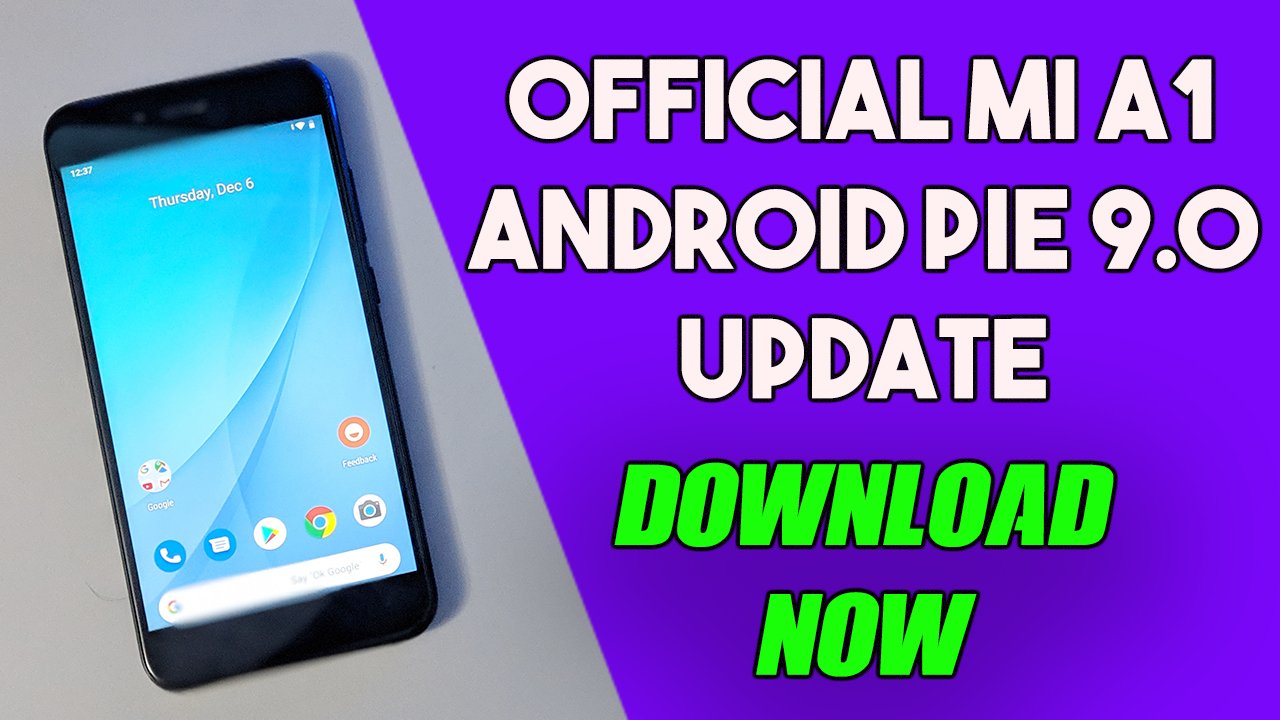
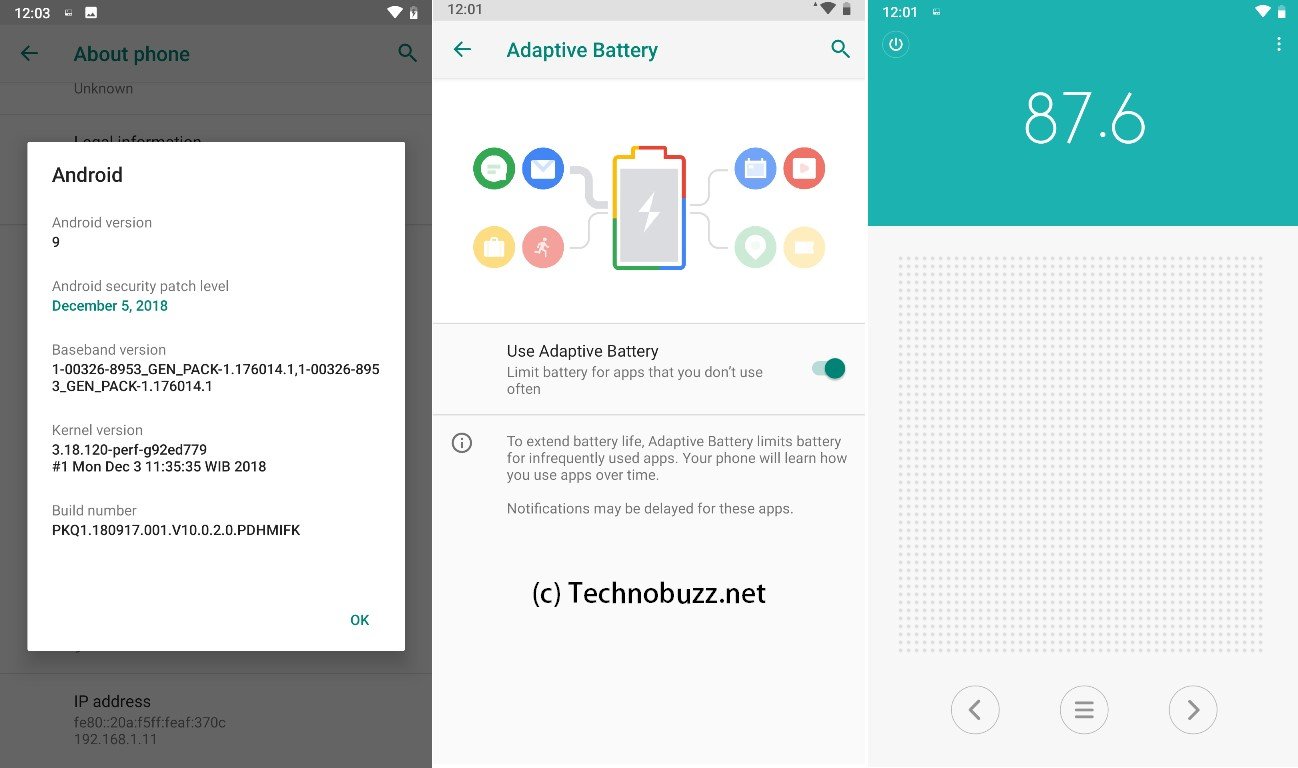

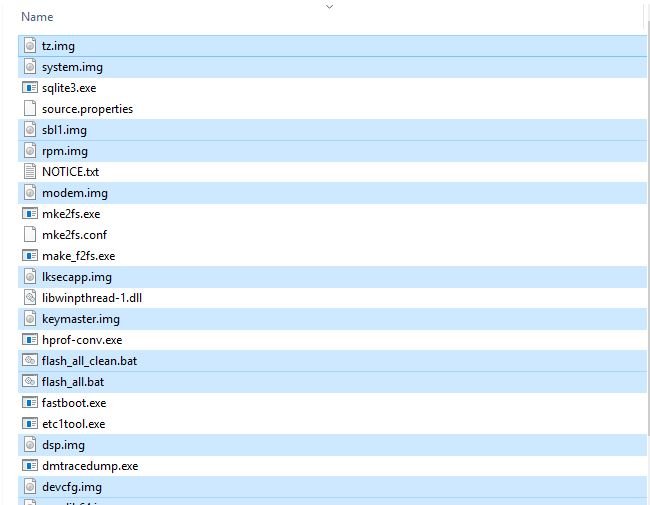
This rom download link is not working …… please send another link
Download link broken
File is not accessible via google drive , will you share any other links, Thanks
Link Not working
I would try to flash with this system, so far with it, I only worked with TWRP and miflasf tool. I can not find the experience of other users to see what are the possible problems
otherwise this method works very simple and elegant. Anyone can confirm that the flash is in this way
Is it stable or not bro ?? Can we use this as an daily driver ??
Wow, thanks for useful article. I literally searching for Android Pie update on Mi A1 so long.
Your YouTube videos are great.
I am unable to flash the device
Error is critical partition flashing is not allowed.
Kindly provide a solution.
If Flash_all.bat file will errase internal storage???
after flash hang on android one logo what o do know …