Recently Samsung Announced the Samsung Galaxy S10 and Galaxy Fold. And at the time of launch Samsung Confirmed that the Bixby button would be natively remappable. But here is catch that you can remap to Google assistant officially, you can remap to some other Samsung Apps. That means the Bixby button can’t natively launch Google Assistant, But there is a trick which you can use on your Samsung Galaxy UI Devices and Remap Bixby To Google Assistant. So here in this tutorial, we will show you how you can do this easily on the Samsung Android phone and set the Google Assistant on the Bixby Button.
As you guys know that Samsung Already blocked all other assistant apps to ramp on the Bixy. Whether it is Amazon Alexa and Microsoft Cortana along with Google Assistant. But with a simple trick, you can easily Set the Google Assistant as your default Assistant on the Bixby button. This trick will works on any phone that supports Bixby button remapping, including the Galaxy S10/S10+/S10e, Galaxy S9/S9+, and the Galaxy Note 9 and Galaxy Note 8 will support using Assistant. So let’s get started and Remap Samsung Galaxy S10, Note 9 Bixby To Google Assistant.
How to Remap Bixby To Google Assistant
1. Visit this link and download the Bixby Button Assistant Remapper APK and save the APK file on your Samsung Phone.
2. Now install the APK file on your phone and follow the below steps to Remap Bixby To Google Assistant.
3. On your Samsun phone Open Bixby Voice Settings.
4. Now from here Select Bixby key and Choose Double press to open Bixby.
5. Now from the next screen, tap on the Use single press
6. Toggle it on and tap the gear icon to choose an app. See the screenshot below:-
7. Now from the next page, Find Bixby Button Assistant Remapper and select it.
8. Press the physical Bixby button and select the assistant app you want to use (click always so it doesn’t ask every time)
So with this simple and some setting you easily Remap Samsung Galaxy S10, Note 9 Bixby To Google Assistant. If you have any question about the guide or facing some problem during the process then leave the comments below, and we will help you to fix it up.
Video: Enable GOOGLE ASSISTANT on Galaxy S10 BIXBY Button
.
Direct Link to YouTube video
Via- XDA


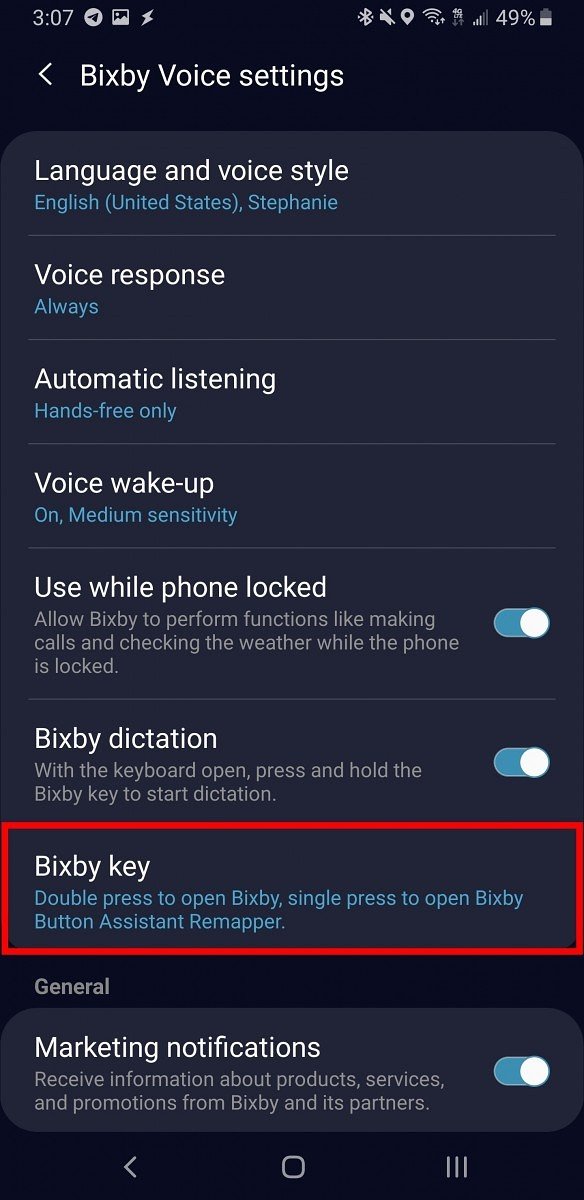

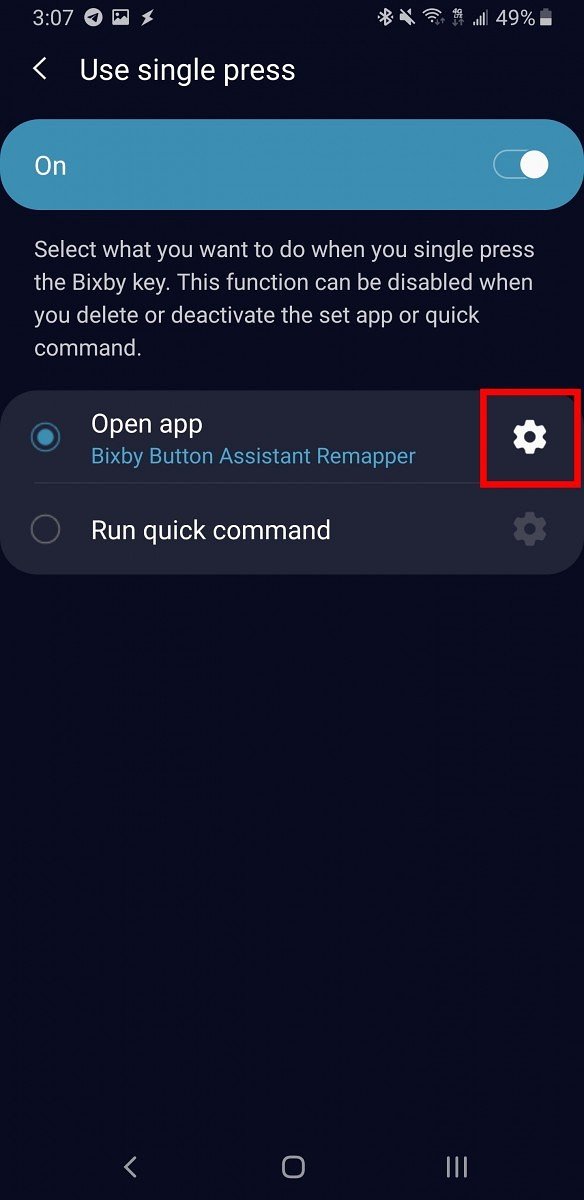

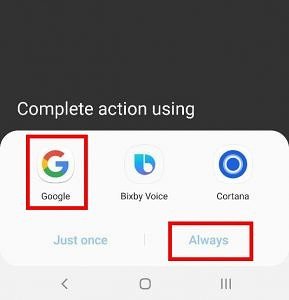
Doesn’t seem to work or be available yet for Note 8 devices. I’ve seen same comment on other sites, and is true in my case. Fully updated Note8, including updated Samsung apps (including Bixby)…. result, no such options to remap Bixby key.
I messed up. I clicked always on the wrong assistant….I tried uninstalling, restarting and installing again and now it doesn’t ask and automatically pulls up the assistant I didn’t want