To Root OnePlus 5 all you have to Unlock Bootloader, Flash TWRP recovery and flash the SuperSu zip file. Here in this guide, we will provide all the detail to get the root access on the Oneplus 5 Android smartphone. Oneplus 5 is released in the market, and many of the Oneplus fans already bought the phone, and the phone is packed with Snapdragon 835 Octa-core processor with 8GB of RAM. Recently many of the Oneplus 5 users contacted us on our Youtube Channel to post about Rooting Oneplus 5. So here we are doing the same, and this method is 100% secure and one off the easiest way to Root Oneplus 5 Android smartphone. Once the Oneplus 5 is rooted with the help of TWRP recovery. You can do lots fo things like take the system backup, Install custom ROMS on your phone and do lots of customization.
This guide is only for the OnePlus 5 users and don’t apply this method on any other phone. Read all the steps very carefully and follow all of them one by one on your phone.
Did you know? Unlocking the bootloader on any OnePlus smartphone and Root Oneplus 5 won’t void the warranty? But this process will wipe all your data from the phone like images, videos, files, etc. So make sure to take the full backup of your phone.

Why to Root Oneplus 5 Phone
- Once the phone is rooted, you can easily install the Custom ROMs and custom Kernerl to improve the performance of the phone.
- Install the Rooted apps and Xposed framework on your phone.
- Block unwanted ads on the applications.
- Take the Full system backup (Nandroid backup) of your phone.
- Remove unwanted system application once the devices is rooted.
Prerequisites To Root OnePlus 5 and Flash TWRP
- Unlock Bootloader of Your Oneplus 5 First.
- Download the Oneplus 5 USB drivers here
- Download the ADB and fastboot Drivers For Windows from here. This will create an ADB folder on your Windows C Drive (C:/ADB)
- Ensure that your phone has at least 60% battery remaining.
- Enable USB Debugging: On your phone go to Settings > About phone > Tap on Build number seven times. This will enable Developer options. Now go back to Settings > Developer options > Enable USB debugging.
- Enable OEM Unlocking: Go to Settings > Developer options. Then enable the ‘OEM Unlocking‘ option.
Download files for OnePlus 5 Root
- Download OnePlus 5 TWRP recovery here
- Download Super Super Su zip here to root the Oneplus 5 phone.
How To Root OnePlus 5 and Install TWRP Recovery
First part – Install TWRP Recovery
1. To install the TWRP recovery on your phone, you need to unlock the bootloader first. Without unlocking the bootloader you can flash Reocverty on your phone. Check out OnePlus 5 Unlock Bootloader guide here.
2. Now download all the Rooting files from the Download section and save it to your desktop.
3. Now open the ADB folder on your desktop. The same folder that you created while installing the ADB and Fasboot drivers. (C:/ADB)
4. Rename the TWRP recovery file to recovery.img (Make sure that you rename it to recovery.img NOT recovery.img.img) and paste it in the ADB folder.
5. Now save the Super Su zip file on your phone’s internal memory.
6. Connect your phone and Open a new command prompt windows in the ADB folder. Open the ADB file folder which you created above. And open the Command prompt there. (shift + right click anywhere within that folder, select open command prompt here).
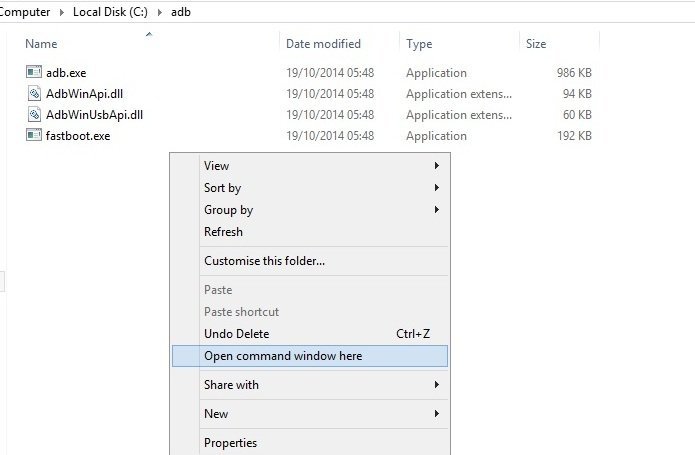
7. Now it’s time to boot your phone in fastboot mode. To do this run the following command on the command prompt window

adb reboot bootloader
8. Issue the following command in terminal check your device connectivity
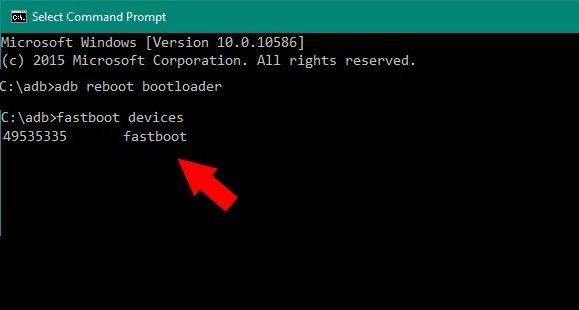
fastboot devices
9. Once your Oneplus 5 boots into bootloader mode, issue the following command into command window to flash the recovery.img file:

fastboot flash recovery recovery.img
10. Once the flash has completed. Run the following command to boot your Phone in TWRP recovery mode.

fastboot boot recovery.img
Now your phone will boot in TWRP mode.
Second part – Flash Super Su to Root Oneplus 5
11. Now your phone will boot into the TWRP mode. From the main page of the recovery select your preferred Language and set it to what you want, tap “Never show this screen on boot again,” and Swipe allow modification.
12. Now tap on the WIPE section and tap “Format Data”, and type “yes”.
13. Now go back to the main menu of TWRP and Select install and select ‘SuperSu.zip’ to root OnePlus 5.
14. Once the flashing process is completed. Reboot System.
Now your phone will boot, the first boot after wiping the phone may take longer than usual, as the phone will need to rebuild the Dalvik cache.
Step by Step guide to Root Oneplus 5 and Install TWRP recovery
Congrats! That’s all! Your Oneplus 5 now has an unlocked bootloader, a TWRP custom recovery installed and is rooted. Enjoy !! If you have any questions, then comment below.

I’ve folllowed your tutorial. Congrats 🙂 I’m trying to get back to OS Stock and remove the initial warning from the bootloader being open. But when i do Fastboot OEM LOCK it says failed. Also in Dev Options the Unlock Bootloader is greyed out and says Bootloader is already unlocked. How can i revert to Factory Stock with the Bootloader Locked again?
But… why you want to lock the bootloader again.
Hi Sid thanks for replying back. Cos i’m giving my phone to a family member and if the phone as a problem then the store doesn’t cover in relation to the warranty. I’ve been trying everything and keeps saying Flashing Lock is not allowed. I’m desperate 🙁
I wan to relock cos i will give my phone to a family member and if they need to send the phone to fix the store doesn’t cover in the warranty. Also when i take pictures they are not saved in phone’s internal memory. I think it’s bricked.
Rooting and Unlocking Oneplus phone doesn’t void the warranty. They already mentioned on their Official Site.
sending ‘recovery’ (25932 KB)…
FAILED (remote: Requested download size is more than max allowed
)
finished. total time: 0.005s
this is the error coming while sending recovery
Hi Sidharth…Thanks for the article. Very detailed explanation thank you. In case we need to install OTA updates, I believe the bootloader must be locked else it wont install and would potentially brick the phone. So please explain that procedure as well i.e after rooting, what steps to follow if we need to install OTA updates.
@kiran. Unlocked Bootloader doesn’t create problem to install OTA update. If you installed the TWRP recovery and rooted the phone, then you can’t install the OTA update. At that time you have to install the FULL ROM.
uhm step 12 suggests i wipe all format data BEFORE i flash SuperSU but when i have wiped format data there is no supersu.zip on the phone anymore what do you mean?
Wipe data and cache…..not the internal storage
Hi, Sidharth,
by following your guide, I have done the unlock of bootloader and adb fastboot, however the downloaded ” OnePlus 5 TWRP recovery” link provided above is not work due to the downloaded file is CORRUPTED, I have tried a few times, kindly advice what to do. Thanks Danny
Thanks Danny for letting me know about this. The link is updated. Download it now – https://dl.twrp.me/cheeseburger/twrp-3.1.1-1-cheeseburger.img.html
Hi Sidharth,
With your new link given, I start all over again. There are two new problems make me stopped, that is c:\ adb>adb reboot bootloader then c:\adb>fastboot devices then waiting for device . secondly I am not able to put the Super Su zip file onto my phone’s internal memory as no connection, it seems the USB doesnot connected my phone to the computer, windows inform that cannot recongise A5000. Kindly advice, what should I do now? Thank you for your assistance i due course. Danny
Sidharth, I have double checked my phone, the bootloader is unlock, USB debugging is in Debug mode when USB is connected and the ADB is working in PC. Thanks Danny
Hi Sidharth,
My installation stopped at
C:\adb>fastboot devices
4953535 fastboot
C:\adb>fastboot flash recovery c:\recovery.img
then it is stopped and no further proceed, I do not know what did I have made incorrect. The twrp and super su are not able to install yet. I appreciate if you could guide me to go back to the original starting point then I can start again all over in accordance with your guide again. Or is ther any other ways that I can root it. Thank you for your kind assistance. Danny
Hi Sidharth,
I trust your root method has no problem at all, the only problem is that I might have touched some prompt / key that makes my phone is not connect to the computer after fastboot devices. As I recall that there has colour changed into pink orange. I have tried the second time in accordance with guide above, I do stop at the same command, please help , thanks Danny
If, as you say, after installing TWRP and rooting I can’t install OTA updates but must install the FULL ROM — how do I do that?
Thanks For Guide Me To Root My OnePlus 5