If you are the proud owner of Moto G5 and Moto G5 Plus Android phone and doesn’t know How to Unlock Bootloader of Moto G5 and Moto G5 Plus. Don’t worry here is the full tutorial which you can follow on your phone sand quickly unlock the bootloader of Moto G5 Plus and Moto G5. Once you unlock the bootloader of your phone, you can easily install the TWRP custom recovery, get the roots access on your phone and install lots of Custom ROMs on your phone. Follow the below guide to Unlock Bootloader of Moto G5 and Moto G5 Plus.

Why Unlock the Bootloader on Moto G5 and Moto G5
As we mention above to root the phone or to install the TWRP on your phone, you have to unlock the bootloader of any Android phone. The process is not so complicated, but it takes some time and patience. Once you successfully unlock the Moto G5 bootloader, you can root and install a custom recovery on your phone. Below are the steps which you can follow on your devices and quickly unlock the bootloader of Moto G5 and Moto G5 Plus. Read all the steps very carefully and follow all of them one by one on your phone. And yes this process will delete all data from your phone. So do take the full backup of your android phone.
Warning: Technobuzz.net is not responsible for any damage that might happen to your phone during this process. You’ll lose all your data upon unlocking the bootloader.
How to Unlock bootloader of Moto G5 and Moto G5 Plus
1. First Enable the USB debugging mode, and OEM unlock on your phone. To do this go to Settings-> About Phone, then tap Build Number until you see a pop-up saying “You are now a developer.”
Once your are the developer, go to Settings > Developers and Enable OEM Unlock and USB debugging by tapping on it once.

2. Make sure you have installed Motorola drivers on your PC
3. Now Install ADB & Fastboot files on your computer. And this will create the ADB folder on your Windows C Drive.
4. After that visit Motorola website, scroll down and press Next button. And registered your account. Once you created your account Sign in the page.
5. Now Open the ADB folder on your PC. The same folder that you create above in Step 3.
6. Now connect your phone to the PC with USB cable and open a command window in your fastboot/adb folder (C:\adb). To do this Hold Shift button on your keyboard and right-click on the space of the folder.
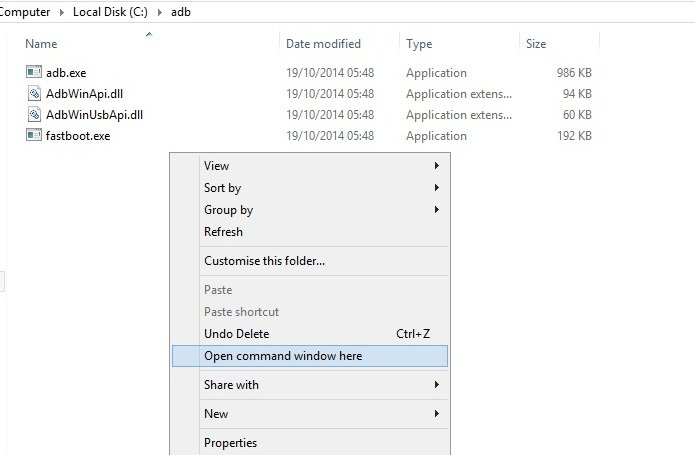
7. Now you will see the command prompt windows screen on your desktop. Type the following command and hit enter to boot your phone into fastboot mode.
adb reboot bootloader
8. Now your phone will boot in fastboot mode. Now enter the following command:
fastboot oem get_unlock_data
9. This command will show the output as shown below.

10. Paste together the 5 lines of output into one continuous string without (bootloader) or ‘INFO’ or white spaces. Your string needs to look like this:
0A40040192024205#4C4D355631323030373731363031303332323239#BD008A672BA4746C2CE02328A2AC0C39F951A3E5#1F532800020000000000000000000000
11. Now paste this string the Motorola Website page “Can my device be unlocked?” section and hit the blue button.
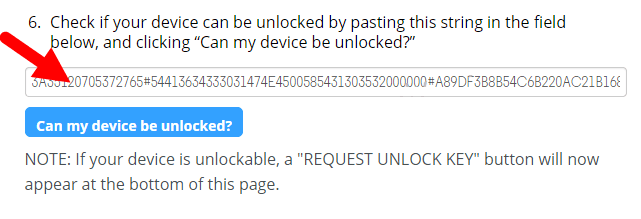
12. If your device is unlockable, a “REQUEST UNLOCK KEY” button will now appear at the bottom of that page. Tap on it and wait for the unlock key to be sent on your mail.
13. Now check your mailbox and copy the unlock key.
14. Now go back to the Command prompt windows and enter the following commands with the unlock code key that you received on your email.
fastboot oem unlock code
NOTE: Replace the code with the unlock key you got in your email.
15. Congratulation you Just unlocked the bootloader on Moto G5 and Moto G5 Plus. If you have any questions comment below.

Computer keeps Bina nahi ho sakta Kya bootloader install